You can access UNANet Zimbra MAIL from any web browser (Safari, Chrome, or Firefox) at any time: https://mail.una.ca OR from the UNANet page: https://www.una.ca/unanet
Information you need in hand before starting:
Current UNA Membership card
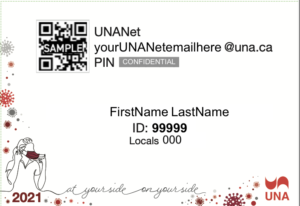
UNANet login ID: most often (but not always) FirstinitialLastname@una.ca
*logins usually contain no spaces or punctuation.
UNA Member PIN: on your current year membership card – it is
CaSESenSitiVe
Set up an Android device to access your UNA e-mail account:
- Tap Settings, and then tap Accounts.
- Tap Add account, and then tap Personal (IMAP).
- In the Add your email address text box, enter your full UNA e-mail address user@una.ca. DO NOT tap “NEXT”
- Tap MANUAL SETUP.
- For the account type, tap Personal (IMAP).
- In the Password text box, type your PIN – it is CasESenSiTivE.
- Tap NEXT. The Incoming server settings page appears.
- In the Username text box, confirm the e-mail address that you typed in step 3.
- In the Password text box, confirm the password that you typed in step 6.
- In the Server text box, enter mail.una.ca.
- Tap NEXT and information entered will be validated.
- The Outgoing server settings page appears.
- In the Username text box, confirm the e-mail address that you typed in step 3.
- In the Password text box, confirm the password that you typed in step 6.
- In the Server text box, enter mail.una.ca.
- Tap NEXT and information entered will be validated.
- Optional: In the Sync frequency list box, select how often you want to synchronize the account with the device. *Note: increased frequency of this setting may significantly reduce battery life of your mobile device.
- Optional: Configure additional account options:
-
- To receive notifications for new messages, select the Notify me when email arrives check box.
- To synchronize messages, select the Sync email for this account check box.
- Automatically download attachments when connected to Wi-Fi check box **NOTE: This setting may download malicious attachments if activated.
- Tap NEXT. The Your account is set up and email is on its way! message appears:
- Tap NEXT. The Accounts page appears.
- To view the inbox for the new account, tap the home button, access the application list, and then tap Gmail.
These are the IMAP email settings to use, if asked:
Account Type: IMAP
Username: Your full UNA email address i.e. user@una.ca
Password: Your PIN
Email address: Your full UNA email address
Incoming Server Name: mail.una.ca
Incoming Server Security Type: SSL
Incoming Server Port: 993
Outgoing Server Name: mail.una.ca
Outgoing Server Security Type: TLS
Outgoing Server Port: 587
