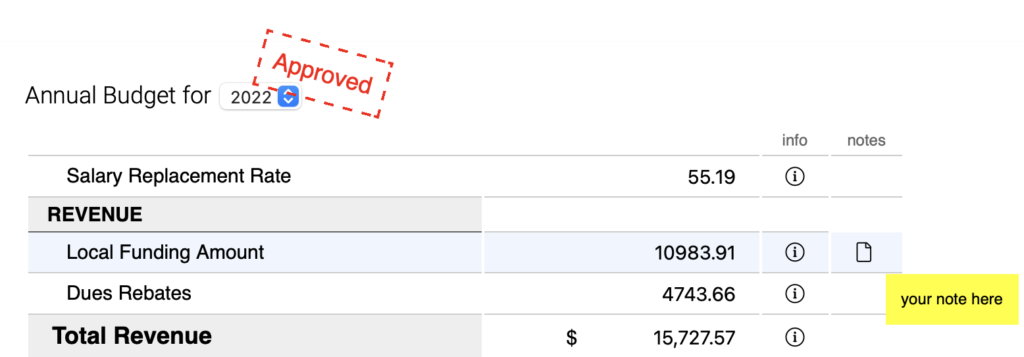There has been an update to the Local Annual Budget form in DMS Web for the budget year of 2022 and beyond.
From the navigation bar, select Annual Budget under the Local Admin heading
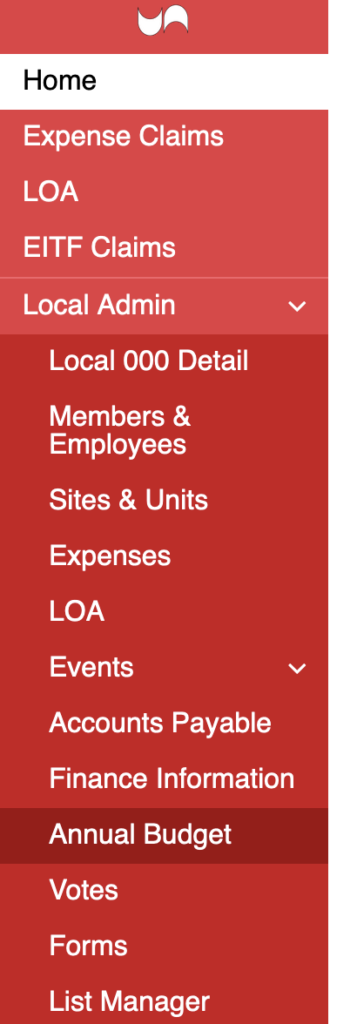
When the Annual Budget page appears, you will see the budget form for the latest available budget year. For budget years 2022 and newer, the new budget form will show along with some additional button controls as shown in the screenshot below.
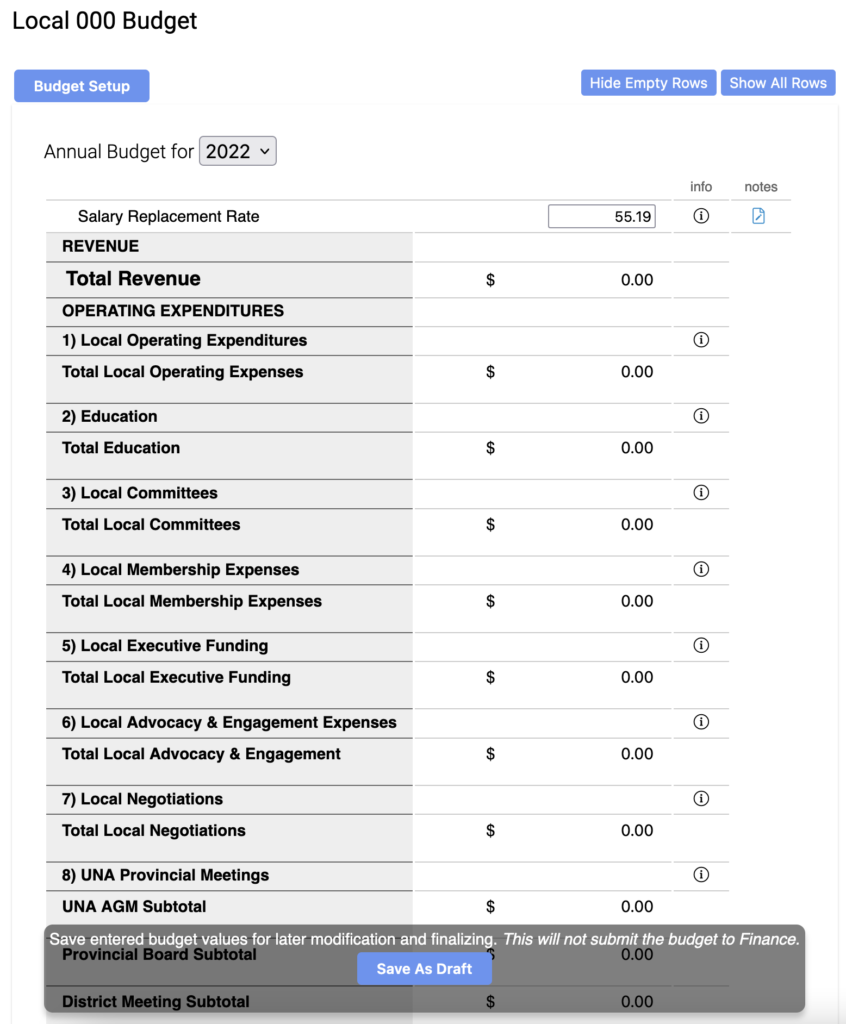
You may fill in the budget form directly by entering values in each line, or you can use the new Budget Setup Wizard by clicking on the Budget Setup button just above the top left corner of the form.
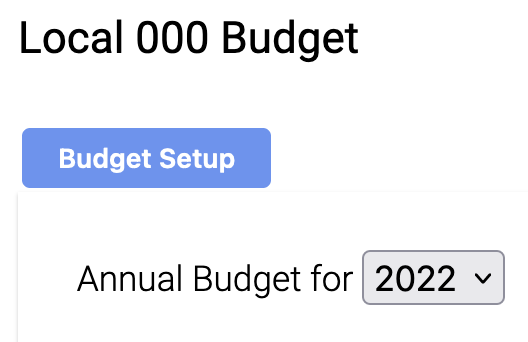
When using the Budget Setup Wizard, a survey/questionnaire will start. Simply answer the questions and use the Next button at the bottom right of the page to progress through the setup.
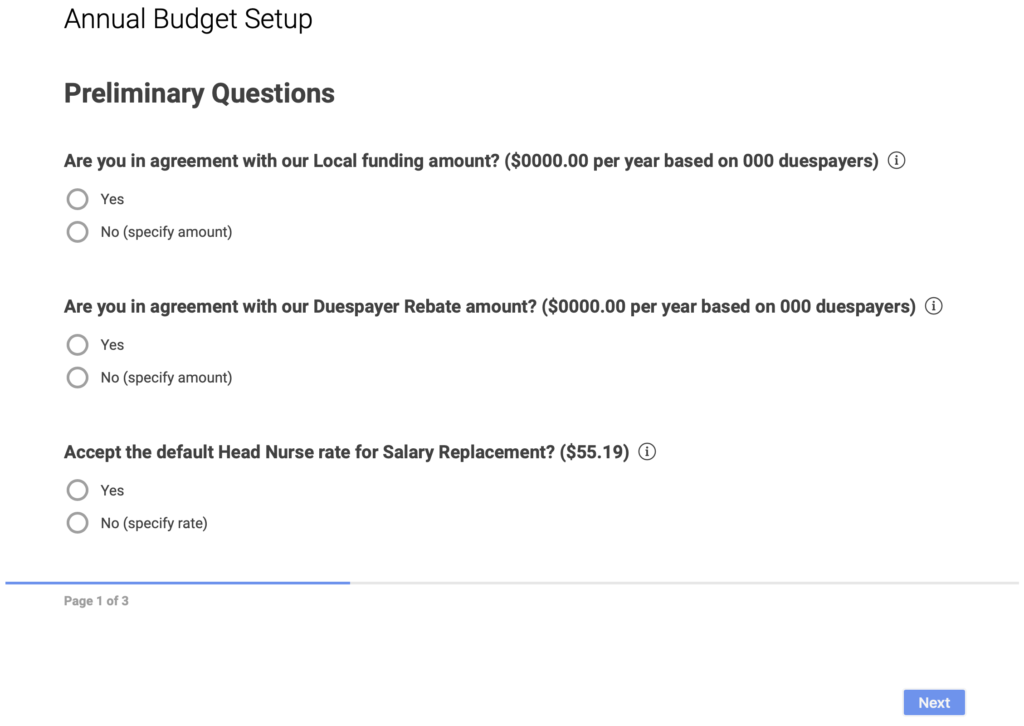
If you are not sure of what to answer for any of the questions, you can always leave it blank, or answer with a placeholder (ex. “No” for Yes/No questions or “0” for numeric questions) and then change your answer later.
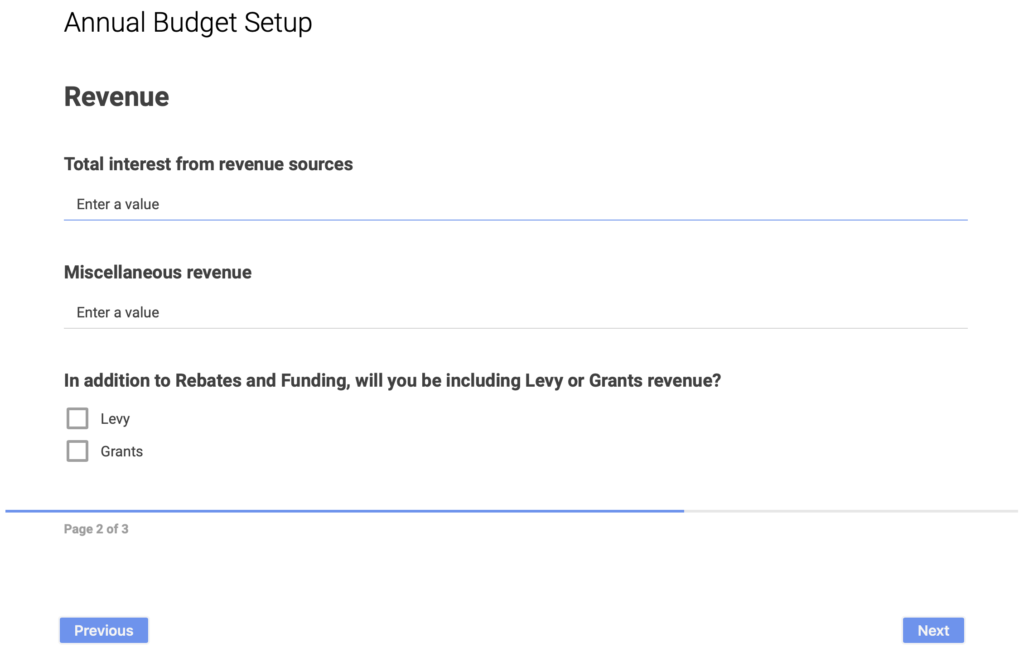
…
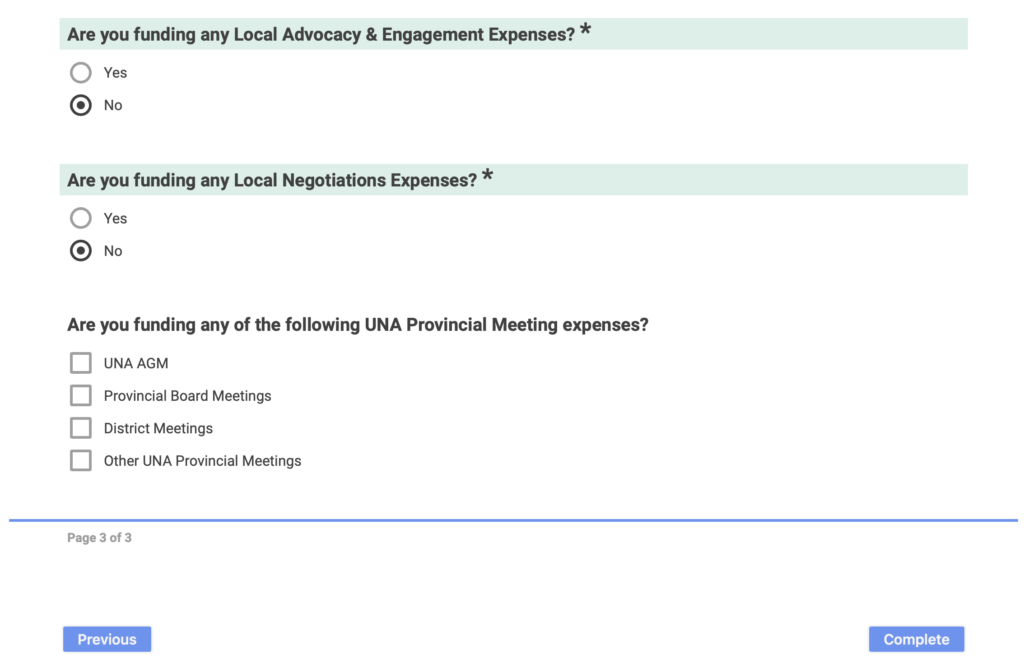
Once you have reached the end of the Setup Wizard, click the Complete button. This will load all of your answers into the budget form and save the budget form as a Draft.

You can view the budget form with your answers filled in and edit your numbers directly in the form, or enter the Budget Setup Wizard again to either change your answers or add in extra information you didn’t enter in the first time.
Note that any data you enter in the Budget Setup Wizard will only fill in what you have answered. It will not delete anything in budget form if you’ve left out any numbers that you previously entered into the form.
By default, the budget form will hide rows where there had not been any values entered. You can show all of the rows of the form using the Show All Rows button, or hide the empty rows again using the Hide Empty Rows button.
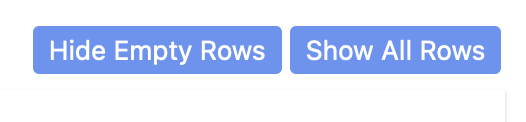
You can leave a note about each line item in the budget form to explain your rationale behind certain numbers for other Local Execs, the UNA Finance department, or for yourself in future years by clicking on the Note icon on the right side of a line item.
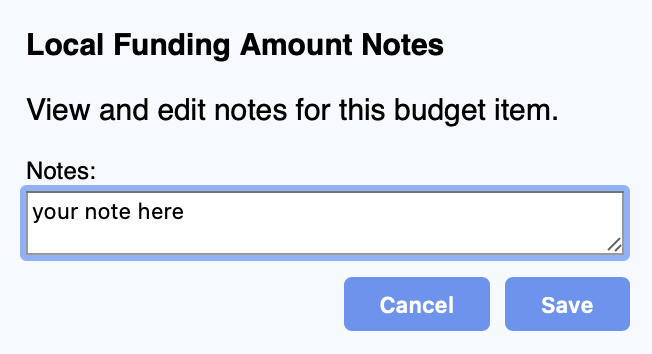
You can also hover over the information icon beside a line item input field to see a description of what the Finance department expects to see for that line item.
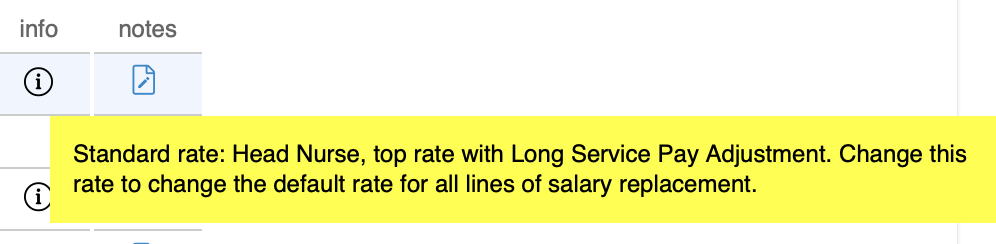
Once you have filled in the necessary information in the budget form, saved any notes you wish to attach to the budget form, and obtained any required approval from within your Local, you fill in the information below the budget form and click the Approve & Submit to Finance button at the bottom of the page to finalize your changes and pass your budget along to the UNA Finance department.
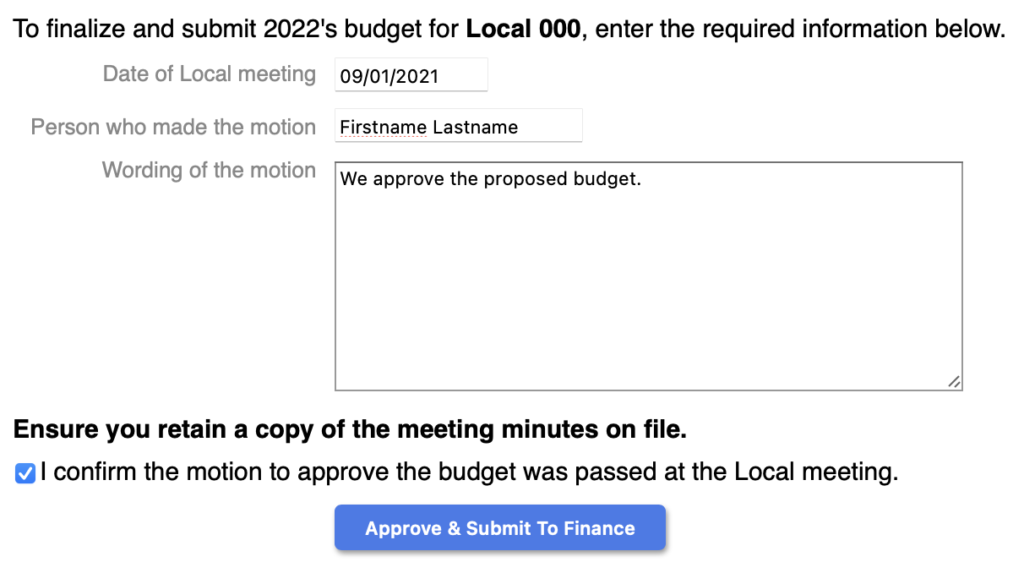
Once a budget has been approved and submitted to Finance, it is no longer editable and any notes attached to the budget become read-only.