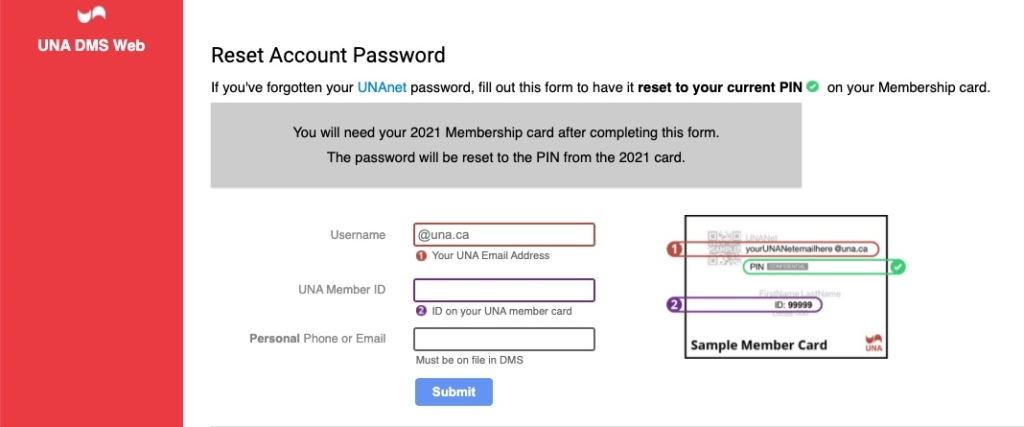Data Management System (DMS) Web – Members
Please avoid the use of the Back Button on your browser to navigate while using this system. This can create a situation in which your forms are submitted twice, or not submitted at all.
**NOTE: Before proceeding to reset or change your password – if you have Zimbra Mail configured on your mobile device(s) in order to avoid being locked out of your account, first read this help document: Password Changes Steps and Cautions
Resetting your UNANet password will reset the password for ALL UNANet services (App, Zimbra Mail, Forums, and DMS Web) to the PIN on your current year membership card.
Forgot Password
- The last button on the screen allows you to reset your password to UNANet services (Zimbra Mail, Forums and DMS Web) if you are having difficulty with your password or have forgotten your password. Click on Forgot Password.
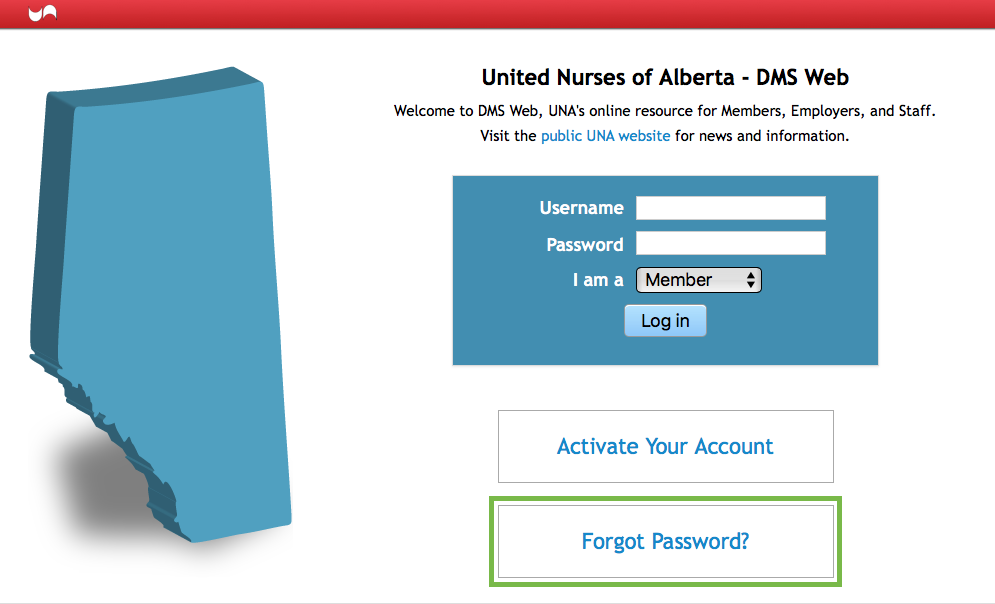
2. Complete all 3 fields, then click Submit. This will reset your UNANet password to your unique current year PIN. (PIN can be found on the front of your current years’ membership card). Sample image of a current membership card can be viewed on the UNANet page.
Once submitted, and the information entered is verified against details we have on file, your password will be reset to the unique PIN on your current year membership card. PINs are caSesEnSiTivE.
The unique PIN no longer changes annually, and your UNANet login password will not automatically update. You must complete a password reset in order for your UNANet login Password to be changed.
IMPORTANT: Read this document BEFORE changing or resetting your UNANet password: https://help.una.ca/password-changes-cautions/