- First, navigate to DMS Web and sign in. Then, go to Local Admin > Events > All
- At the top, you can go to Event Creation and click the arrow down to expand the options. Choose New Local Event, and hit the + on the far right.
- Under Event Creation, there are 3 templates.
- Local Event – the Event will not have in-person registration.
- Local AGM – the Event will not be open, or visible upon creation. It will need to be manually turned on.
- Local AGM Voting – Dietary Restrictions, and Accessibility are turned on; in person registration will not be available.
*These additional requirements can of course be altered.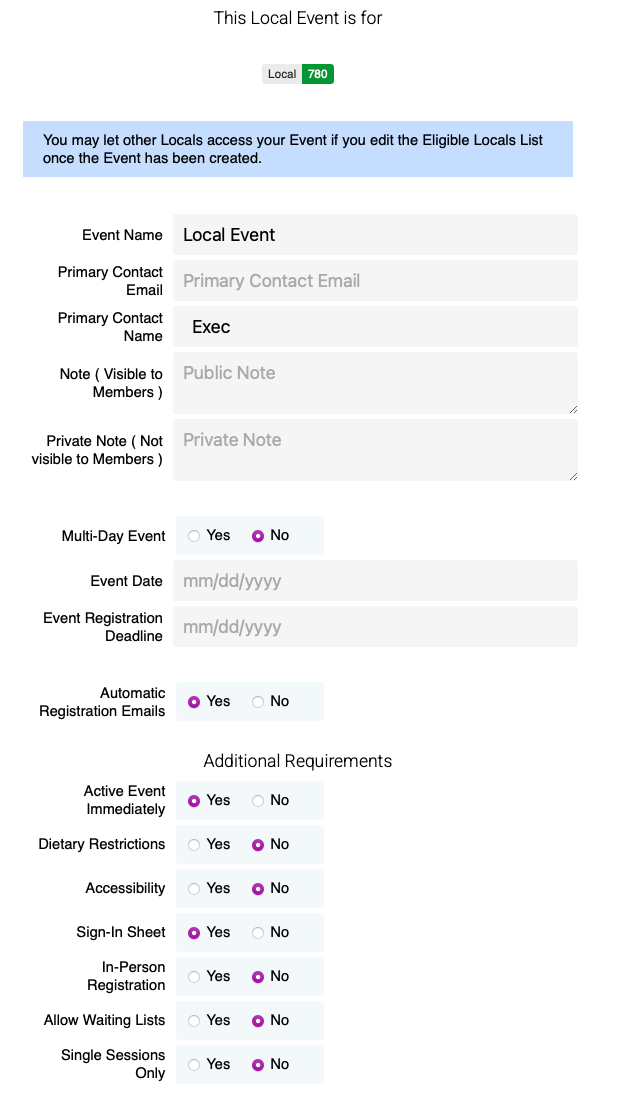
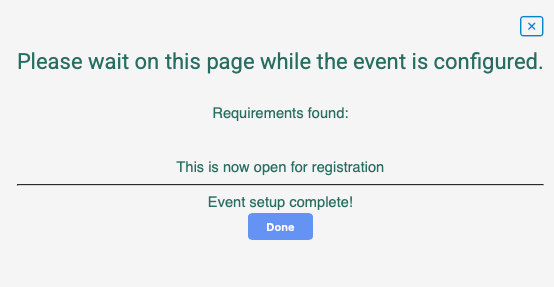
- Once you’ve created the event, you can open it from the list of Events below to see further options, such as Notifications, Eligible Locals.

- If you open the event, the interface is as follows:
- The Toolbox will expand the side Menu bar to show headings instead of icons.
- Roles:
- Event Manager: By default, Local Execs are event managers for their own Local events. Event managers have full control, including editing event details, setting eligibility, and managing all aspects of the event. An Event Manager has all the access of Registration and Attendance Managers.
- Registration Manager: Viewing and managing registrations, including adding or withdrawing participants, and registration types. A Registration Manager has all the access of an Attendance Manager.
- Attendance Manager – This role allows access to sign-in sheets for checking people in or marking them as absent, without the ability to edit registrations.
- Eligible Locals. Please note: Local Executives can only search within their Local, but you can open the Event to multiple Locals.
- Event Rules
- Communication: Event Notice
If you wish to add a section on the Event page to Communicate important information - Attached Documents
- Primary Contact will be denoted by who created the Event.
- Locals: the Local Exec e-mail
- Districts: District e-mail
- Events: Events e-mail
- Contact: This will be a quick link to Bulk Messages. You can choose the Attendance type, and then whether you’d like to send a message through E-mail or SMS:
- If you are doing an online event, open the event and toggle the Online Event flag to On. You can then add your Zoom link
Other related links:
