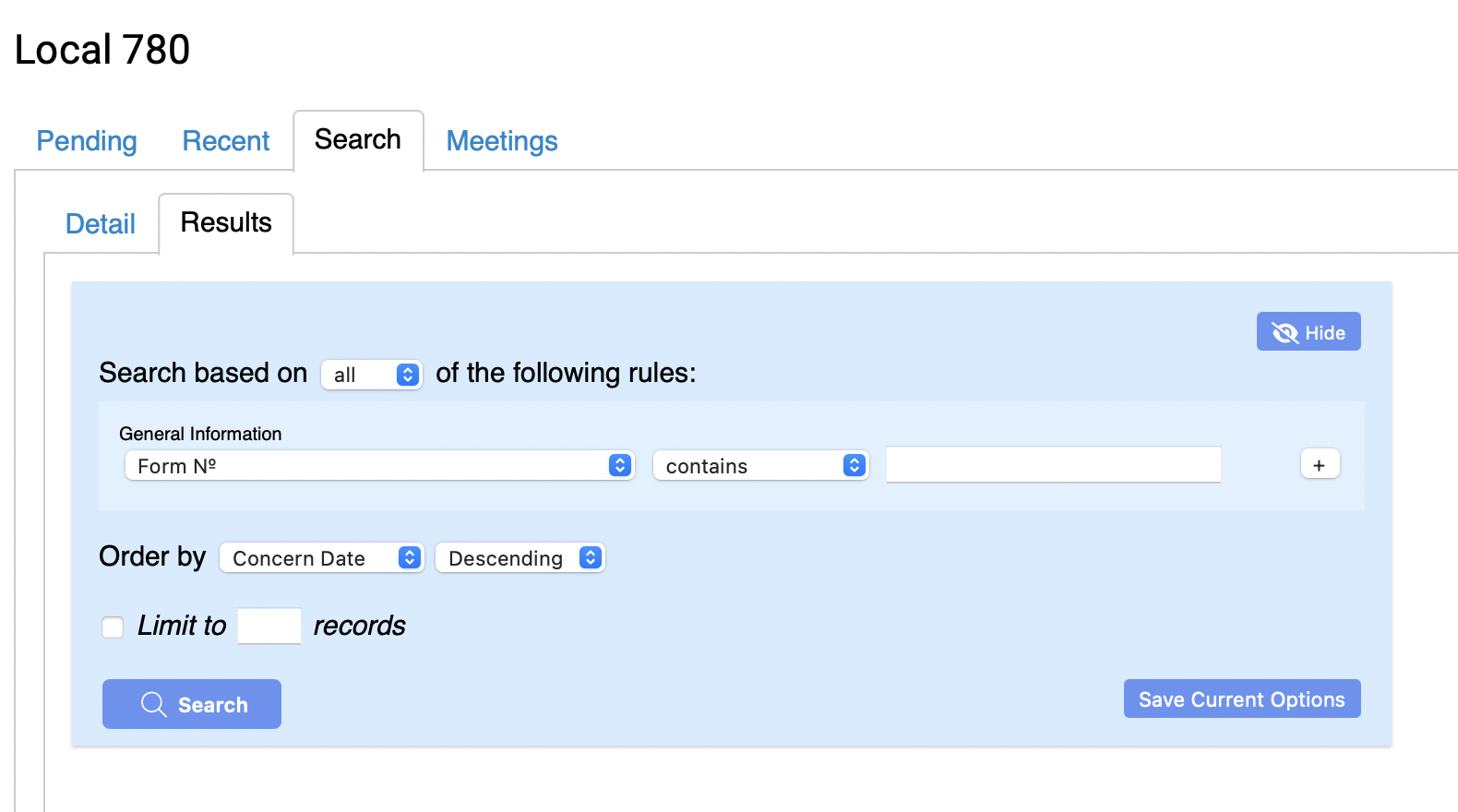This post is to outline the best practices, as well as highlight the new changes when submitting PRCFs.
File a New PRC Form
Click on the PRC tab then click on Start New PRCF.
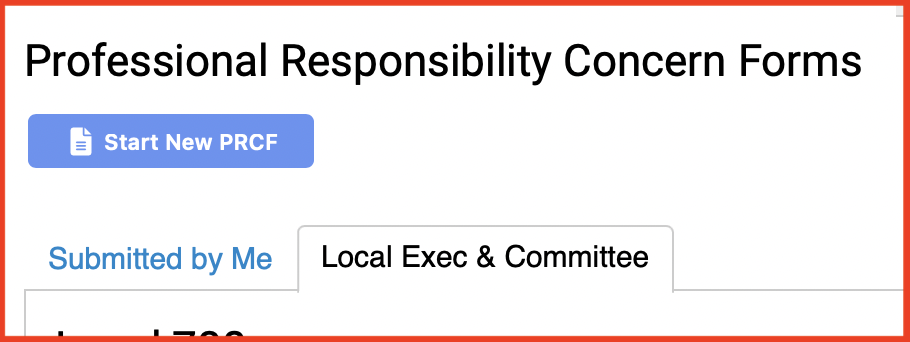

- You will choose your employer from the pop up menu. You can also choose the local, as well as the Worksite & Unit. If you are unsure of the:
- Local: Please visit the UNA Locals for a list of the locals. If you are sure of the Worksite & Unit and not the local, you can search the Worksite & Units with keywords such as ‘Emerg’ to search all Locals.
- You can then click the local.
- ⭐️ You are now also able to show which locals you are a member of, as well as an executive of
- Worksite & Unit: There are three main forms of searching for the Workplace & Unit:
- Leaving the Local blank allows you to do a “global” search of all the Sites & Units.
- You can perform a search (either with or without a search term) first, then you either pick the desired unit or “Entire Site” if the unit isn’t listed/doesn’t exist. By leaving it blank, it will load every Unit for the currently-selected local.
- You can search for keywords such as ‘Emerg’.
- Local: Please visit the UNA Locals for a list of the locals. If you are sure of the Worksite & Unit and not the local, you can search the Worksite & Units with keywords such as ‘Emerg’ to search all Locals.
- Important Note: The manager you report to will see your name being shared. Please see the below disclaimer.
- ⭐️ New feature: You are now able to edit the Employer and Local, as well as being able to reassign a submitted to a different Local
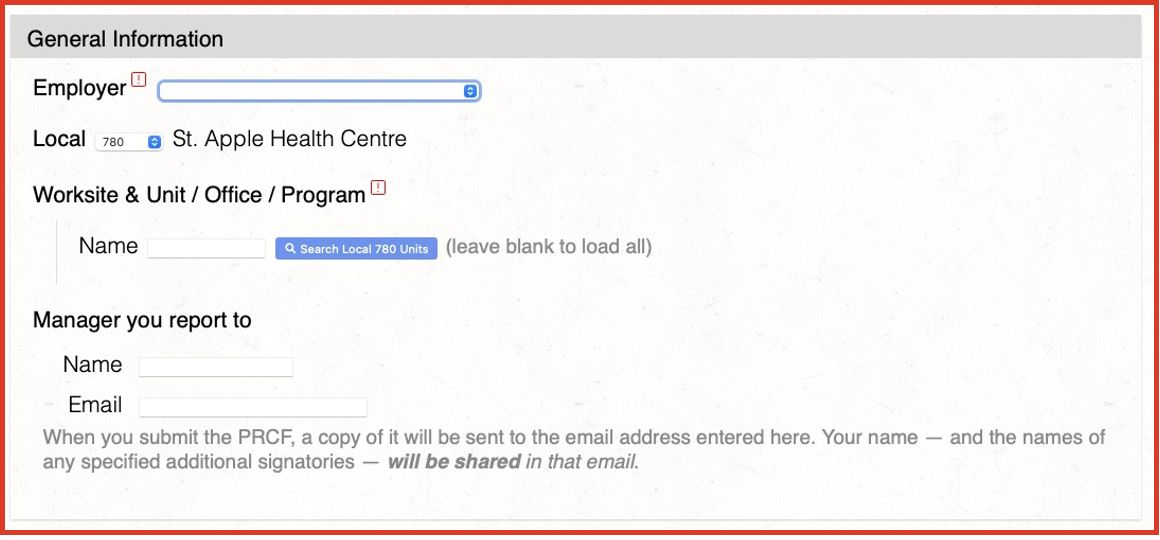
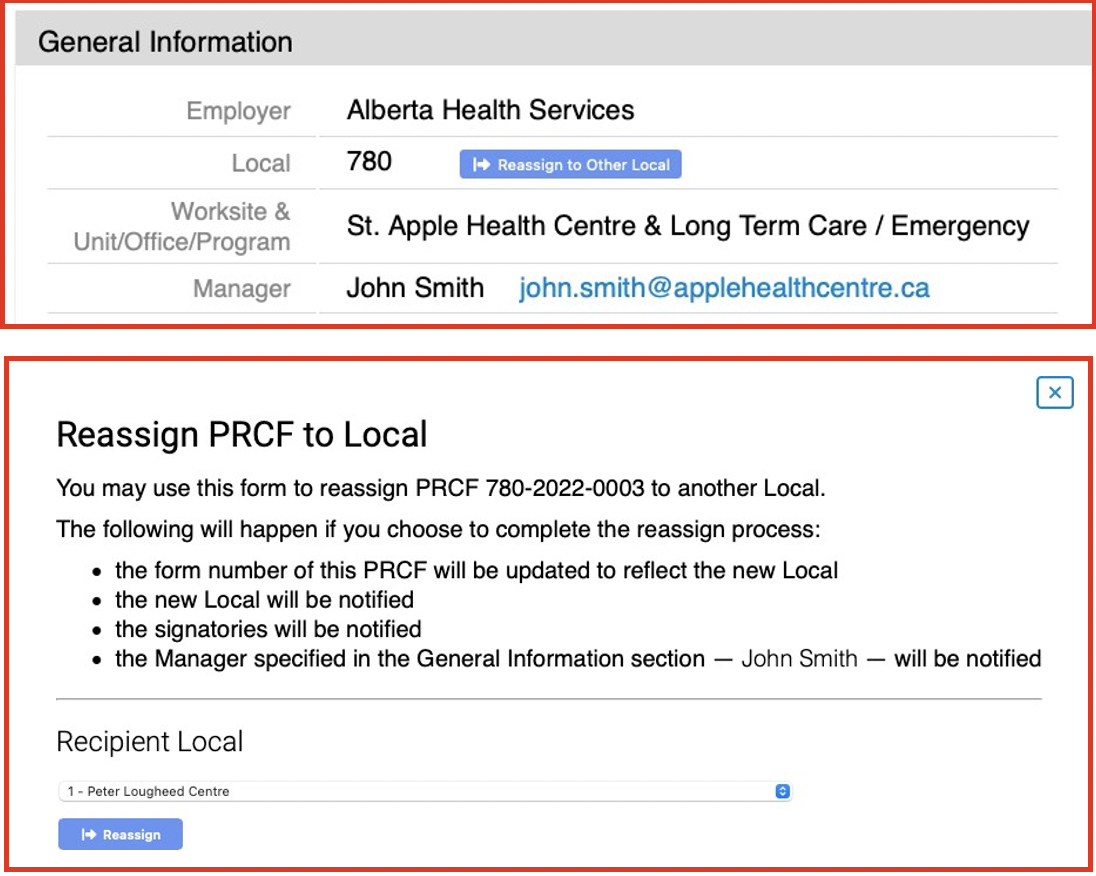
Additional New Features:
- Shift Length and Concern Types
- Staffing Factors
- Mandatory OTs
- Description boxes
- Manager Discussions
- Please Note: Some features will have nesting factors:
- If you are under Details of Concerns > Concern type > Ongoing, only when you click it will it then populate
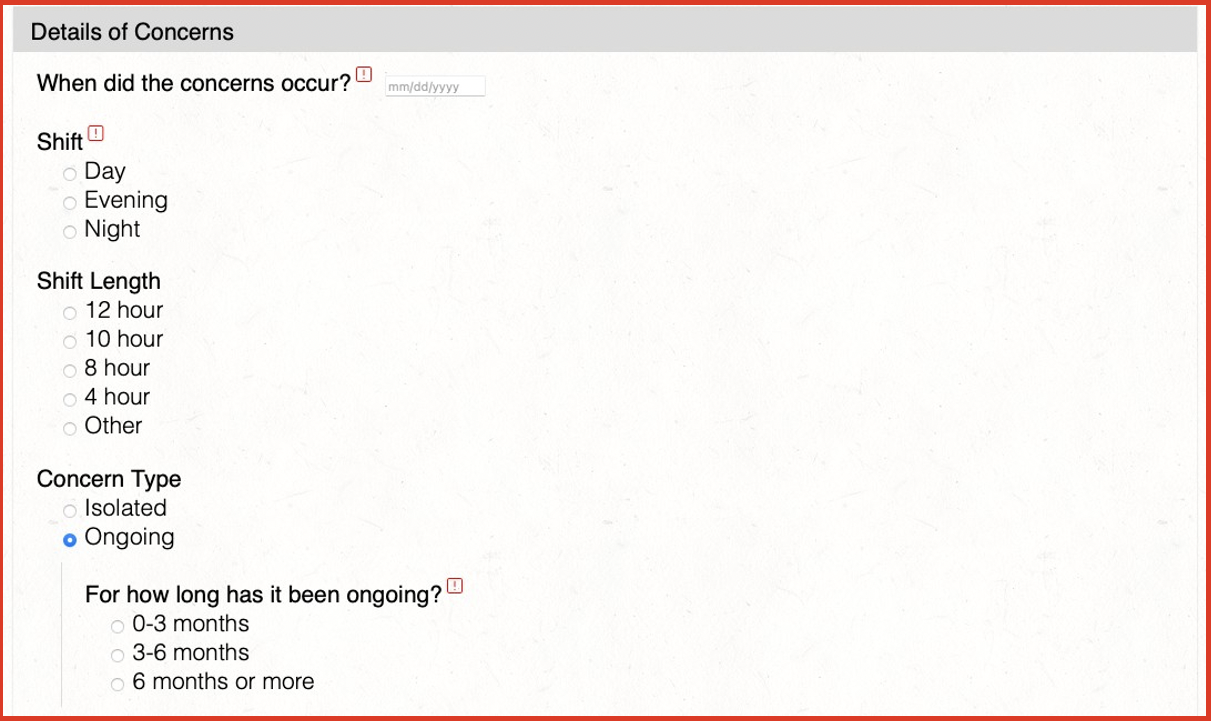
- You are also able to now submit a PRCF on behalf of someone else (for example, if a Member sends in a filled out paper PRC form). In addition, you now have the ability to identify additional signatories to the PRCF
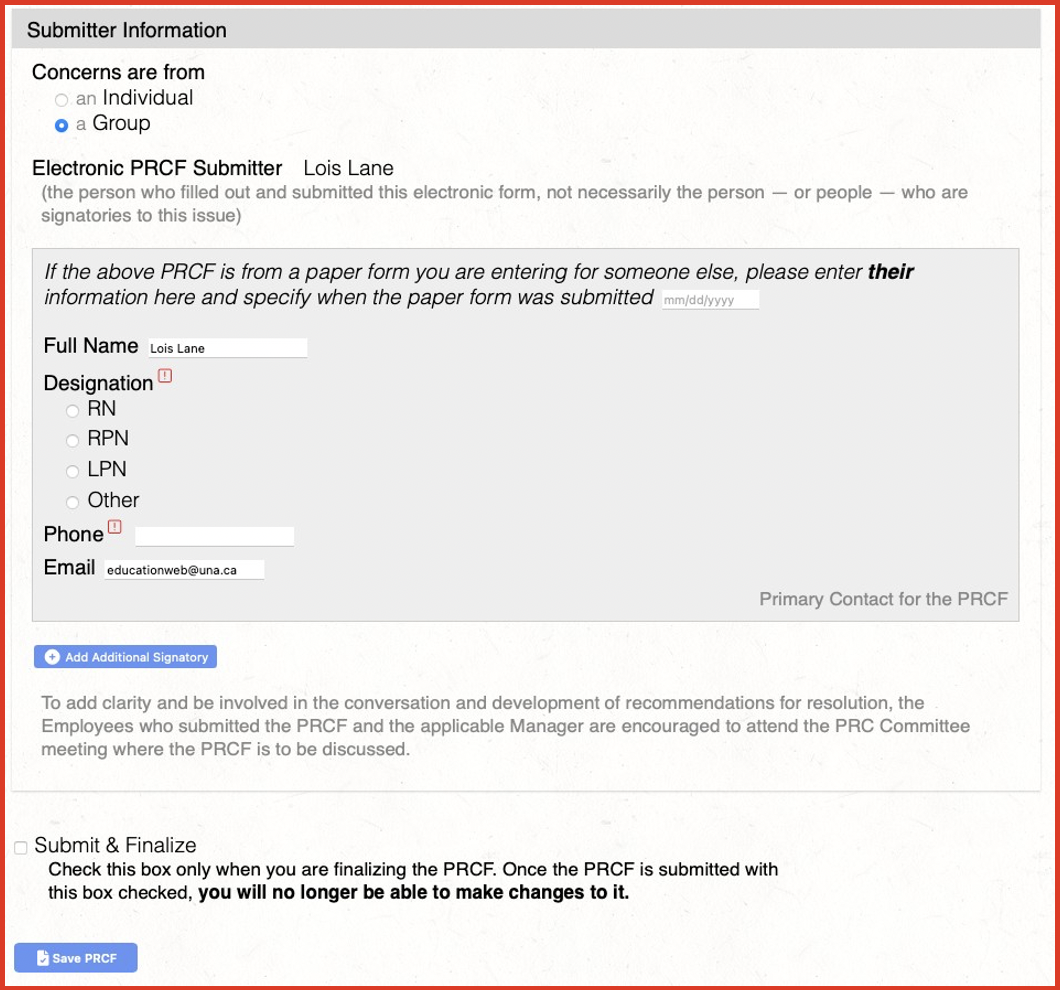
- You also now have the ability to reopen closed PRCFs.
- You can also now email different versions of the PRCF depending on the recipient.
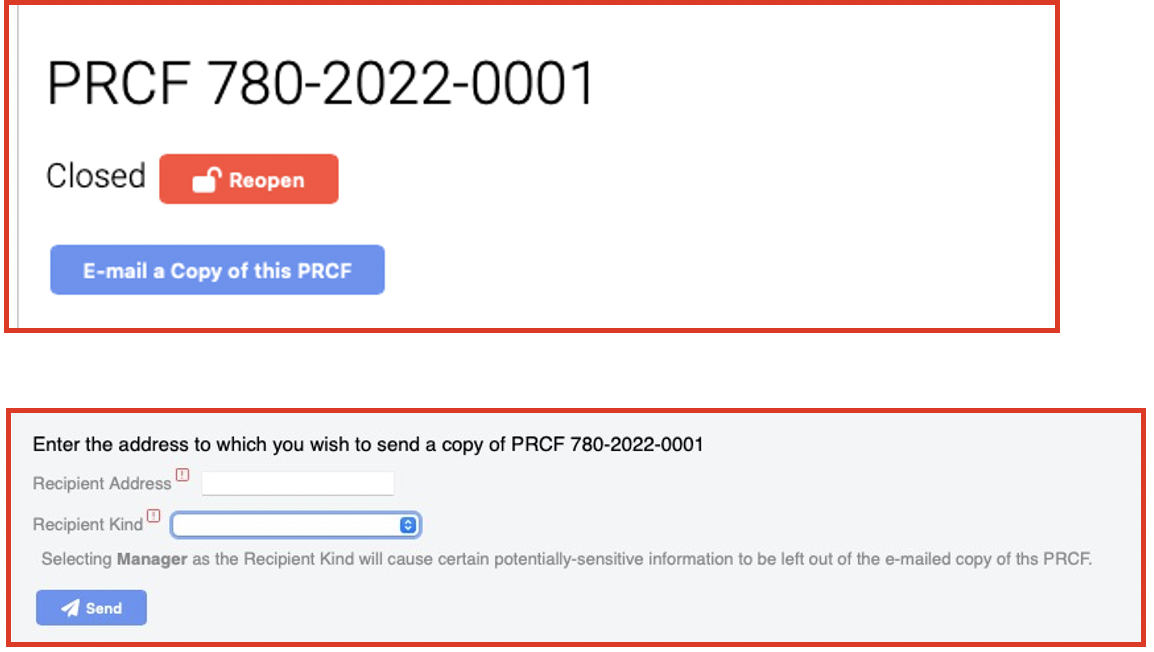
PRCF Management
- Able to Approve or Reject
- If Rejected, a pop-up requiring the reason will follow.

- If Rejected, a pop-up requiring the reason will follow.
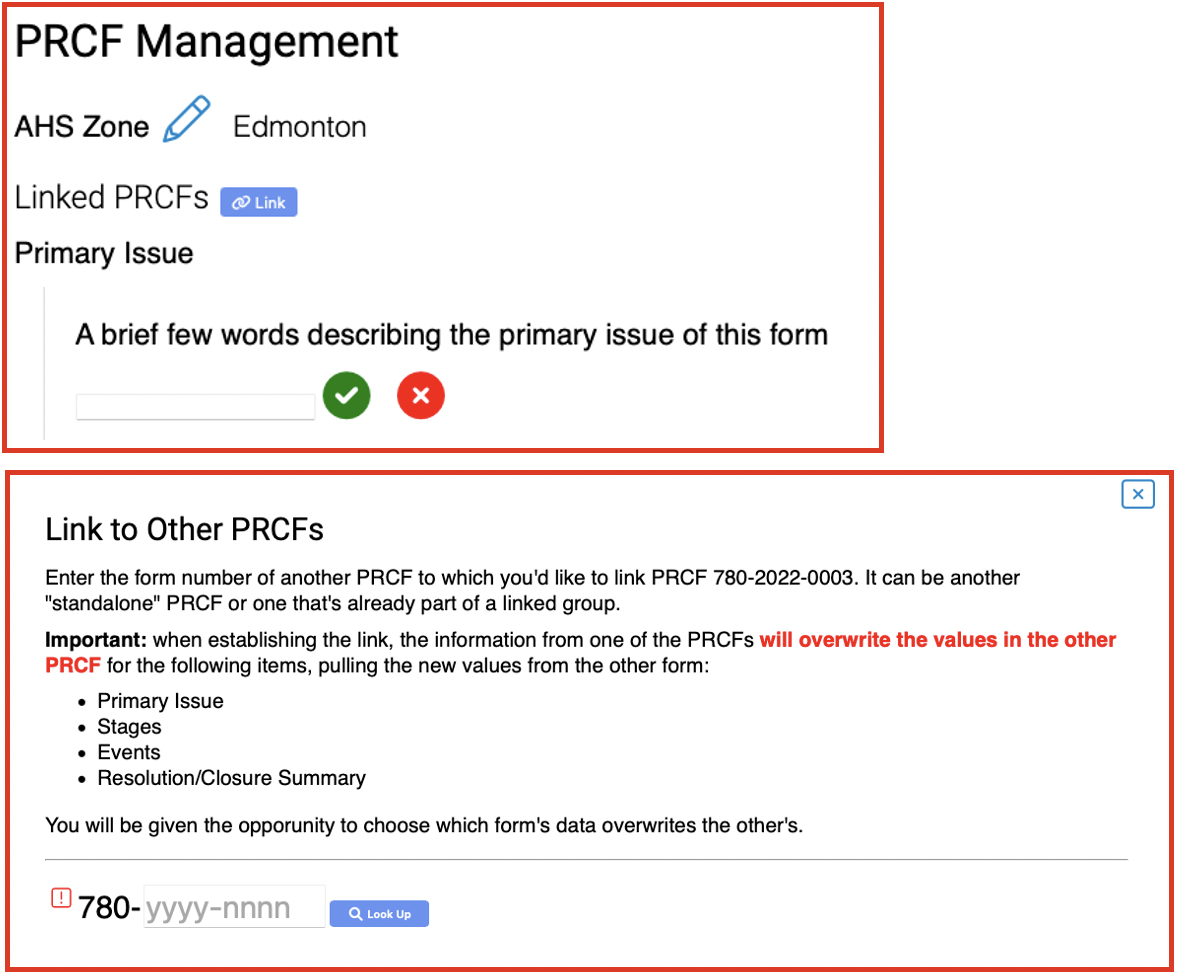
- When Linking PRCS, if you modify one, it will edit all previously linked PRCFs.
- For example, If you update an event – it will change ALL the PRCs information.
Closing PRCFs
- There is now an expanded Resolution & Closure Summary section.
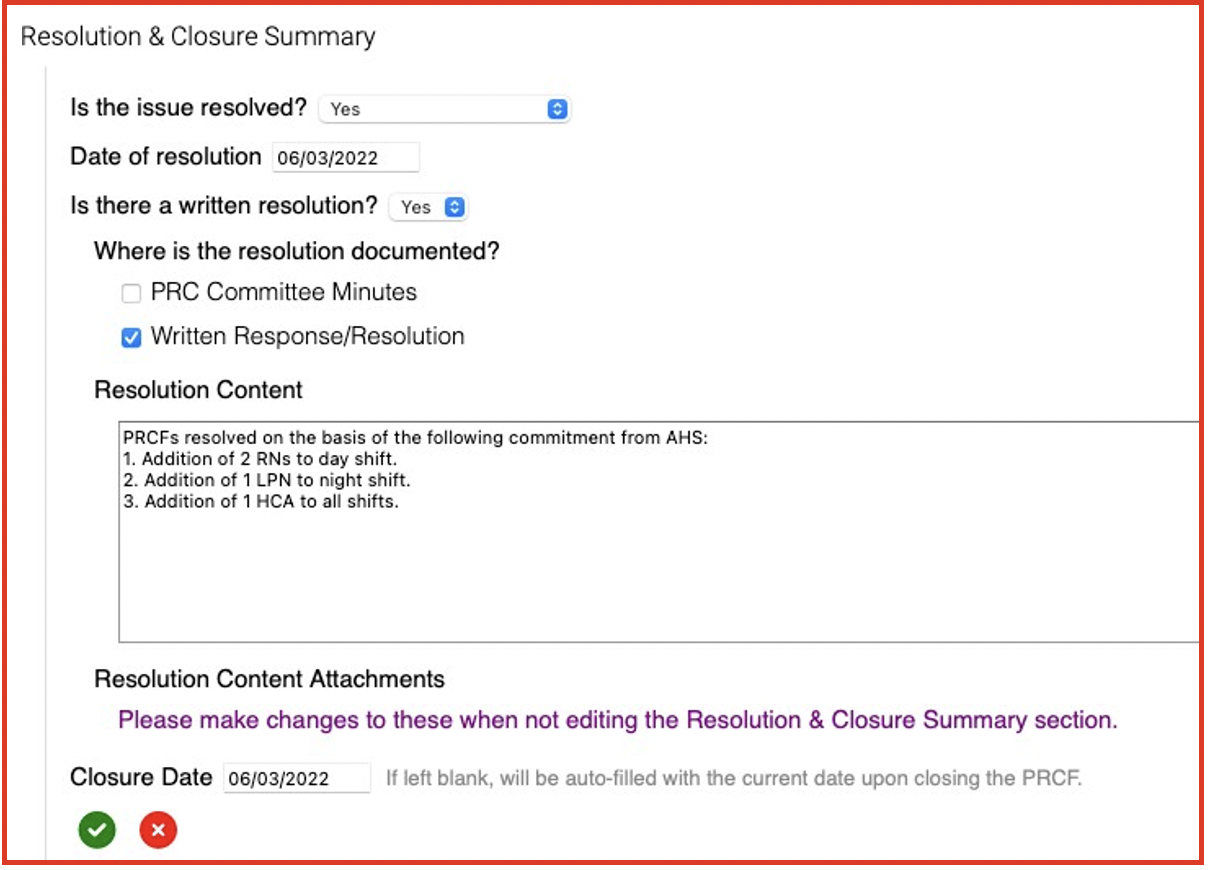
PRC Meetings
- You can also now assign PRCFs to a PRC agenda, as well as being able to create a PRC meeting agenda.
- You can also label as New, Active, or Outstanding.
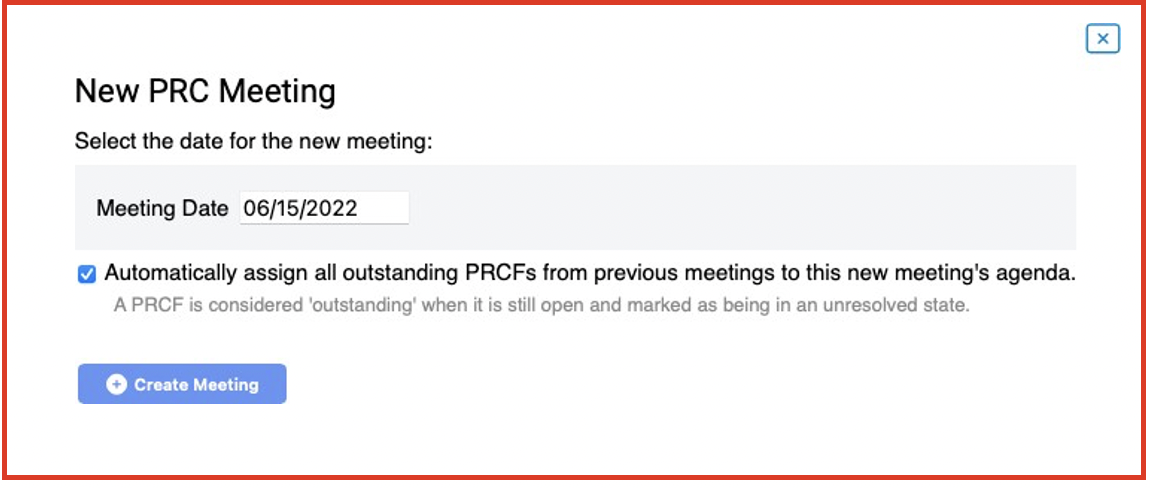
Searching
As records continue to grow locating a particular PRC Form becomes more difficult. This search option allows one to quickly narrow the search for a particular form or group of forms that meet some established criteria.
As with other Searches in the DMS more than one parameter may be used to control search. You can add additional criteria to the search via the (+).