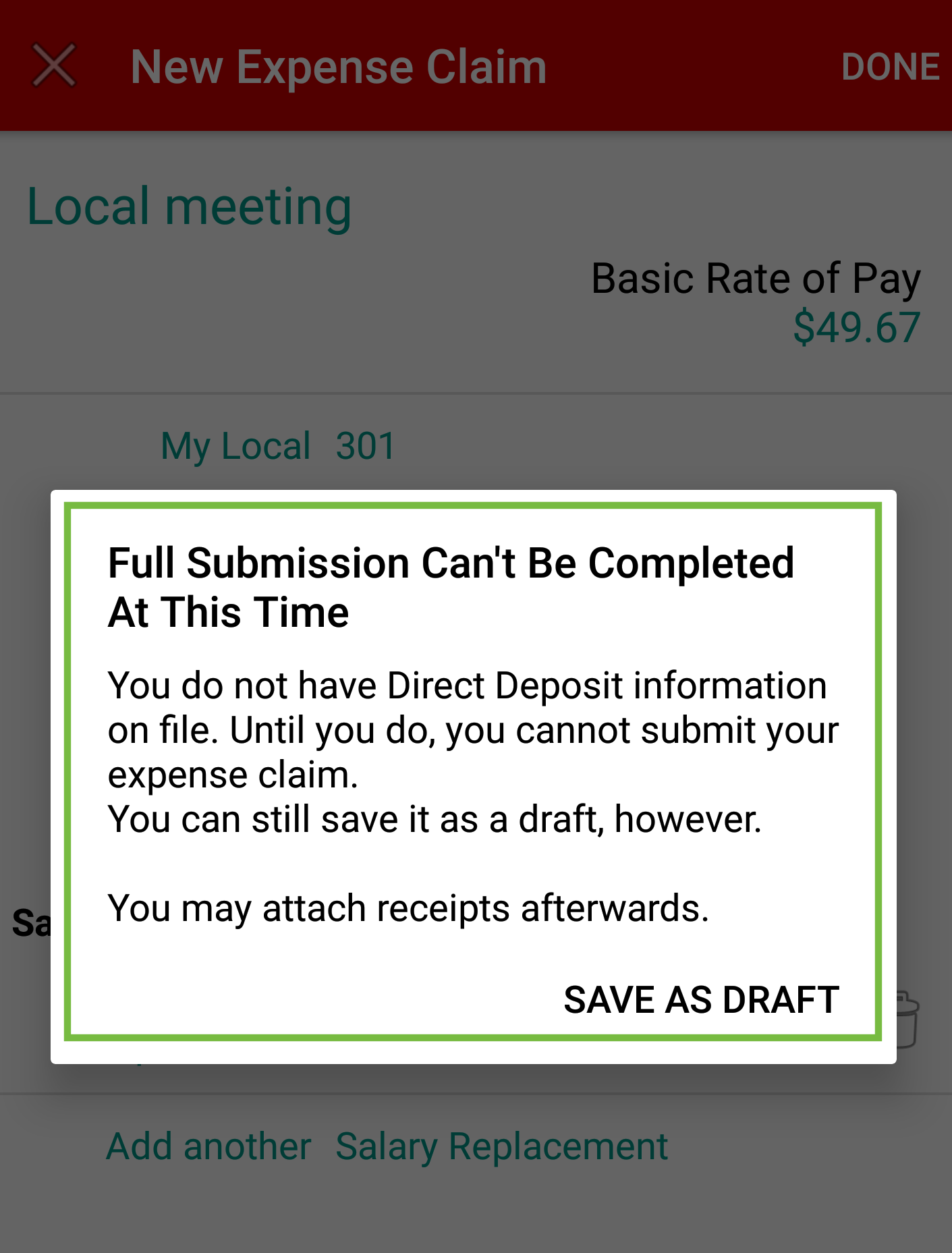Your UNANet account username and password is used to log into Zimbra mail, DMS Web and UNA apps.
If you use an Android phone, use the procedure outlined in this tutorial to sign into the UNA Data Management System (DMS) using the UNA App.
Tap on the menu button in the upper left corner to open the app’s menu. Tap on DMS. Login to DMS with your UNANet account.

A Home Screen will open. Tap Home to open the navigation menu.
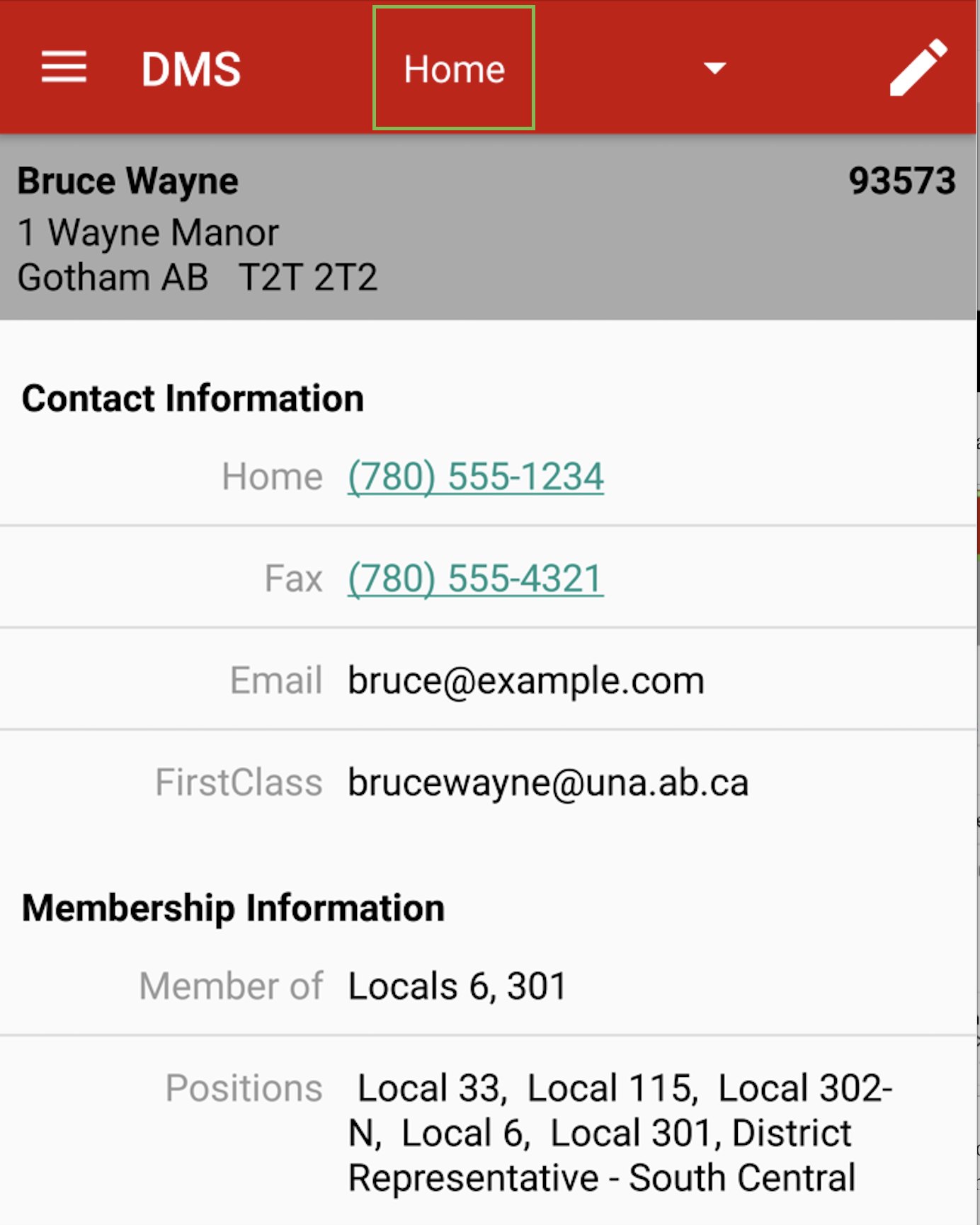
Once the Navigation Menu opens, tap Expense Claims (depending on the UNA positions you hold the screen may look slightly different).
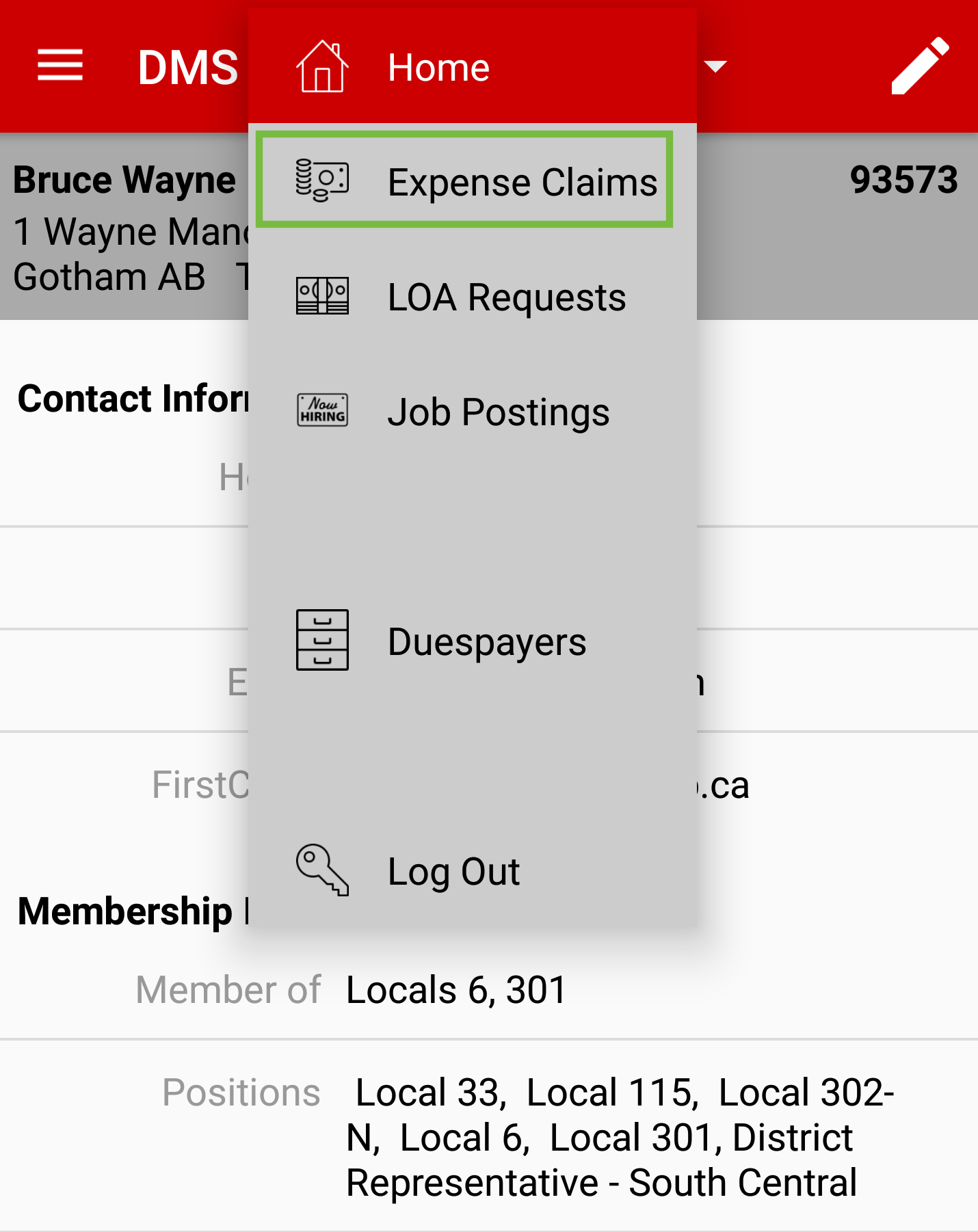
The My Expense Claim screen will open and display a list of claims if there have been any in the last 3 months. To add Direct Deposit Information tap on the image of the Bank with $ sign located in the top right-hand corner.
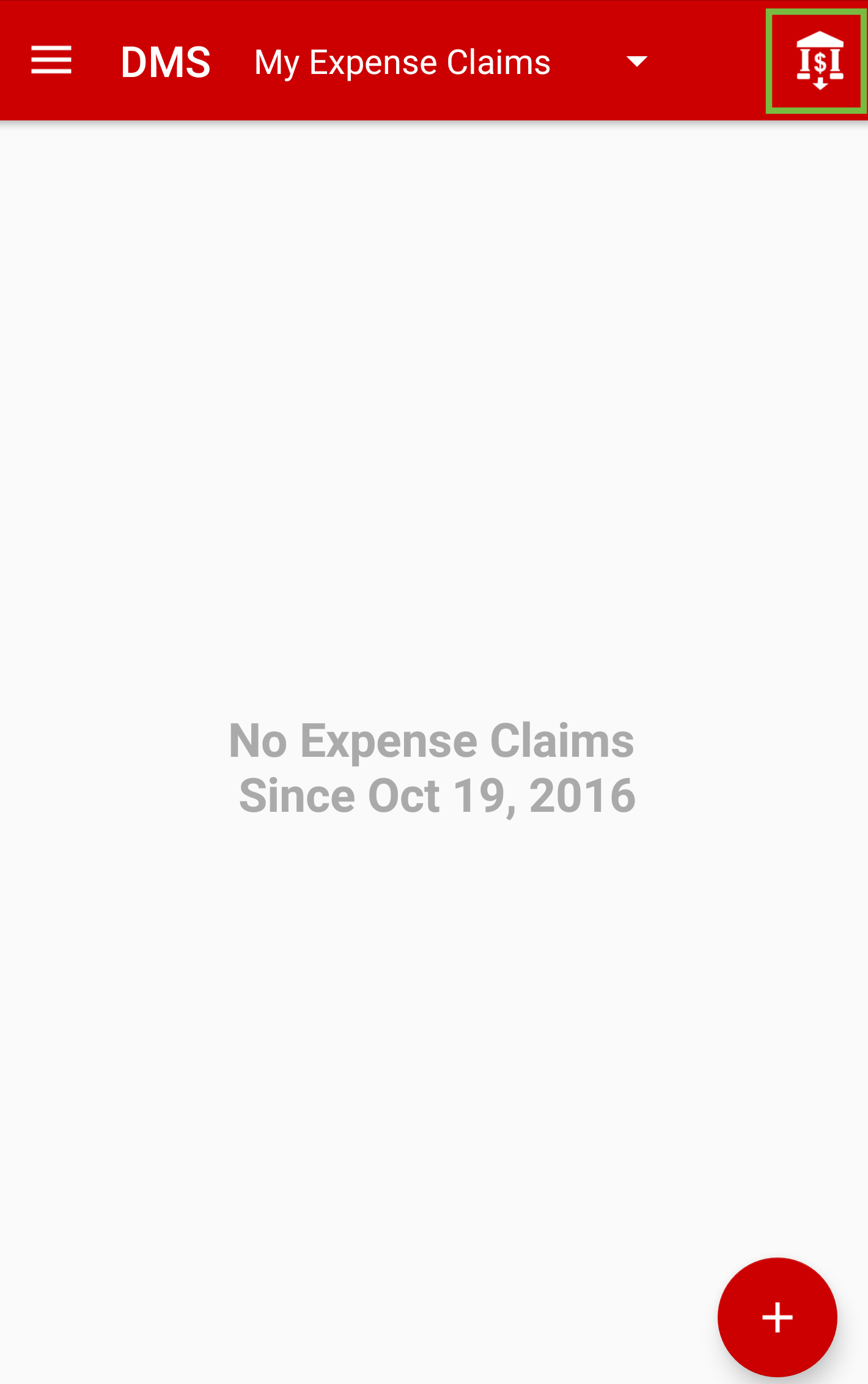
Direct Deposit Information screen will open. Enter the following and tap on Save when complete.
- Transit No. – Found on cheque see pink box (5 digits)
- Institution No. – Found on cheque see green box (3 digits)
- Account No. – Found on cheque see blue box (7-9 digits)

Once Direct Deposit Information has been entered, a screen will pop up indicating the information has been Updated.
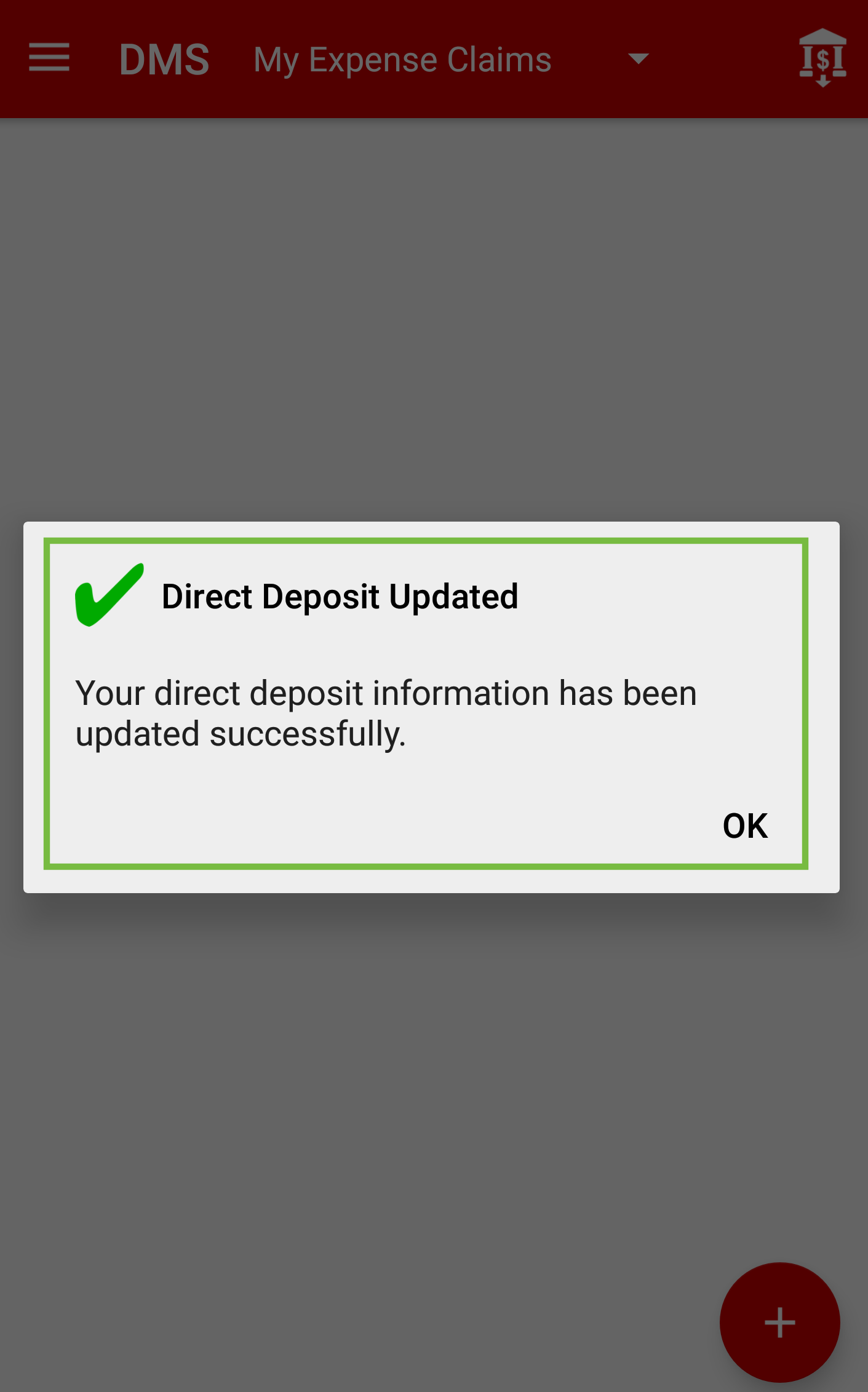
As of February 1, 2017, an expense claim cannot be submitted until the Direct Deposit Information has been updated. Expense Claims can be saved by tapping Save As Draft.