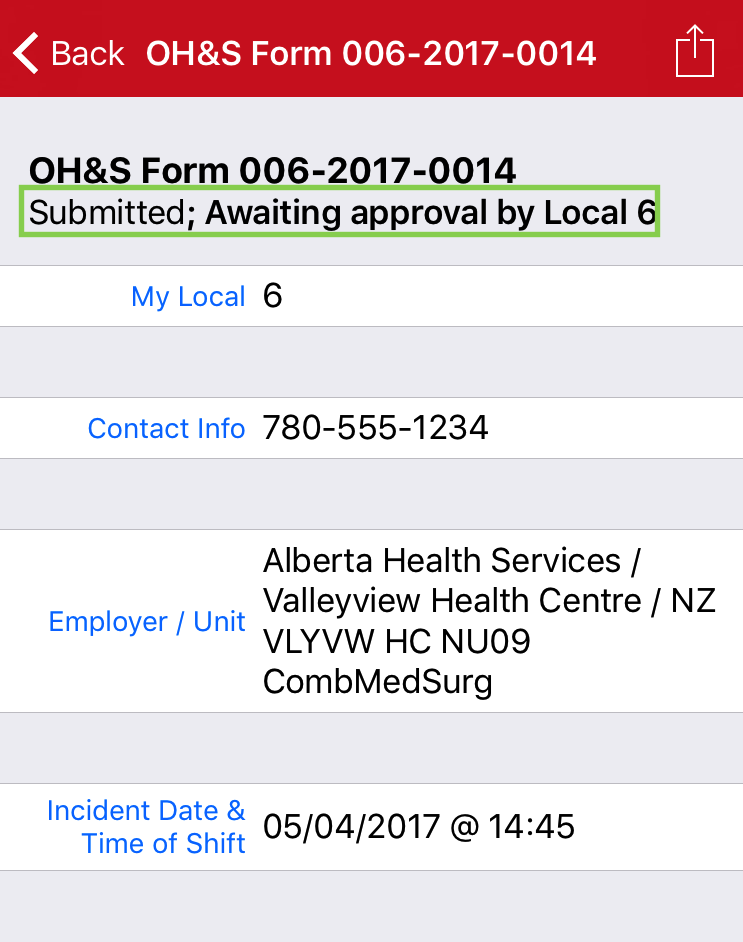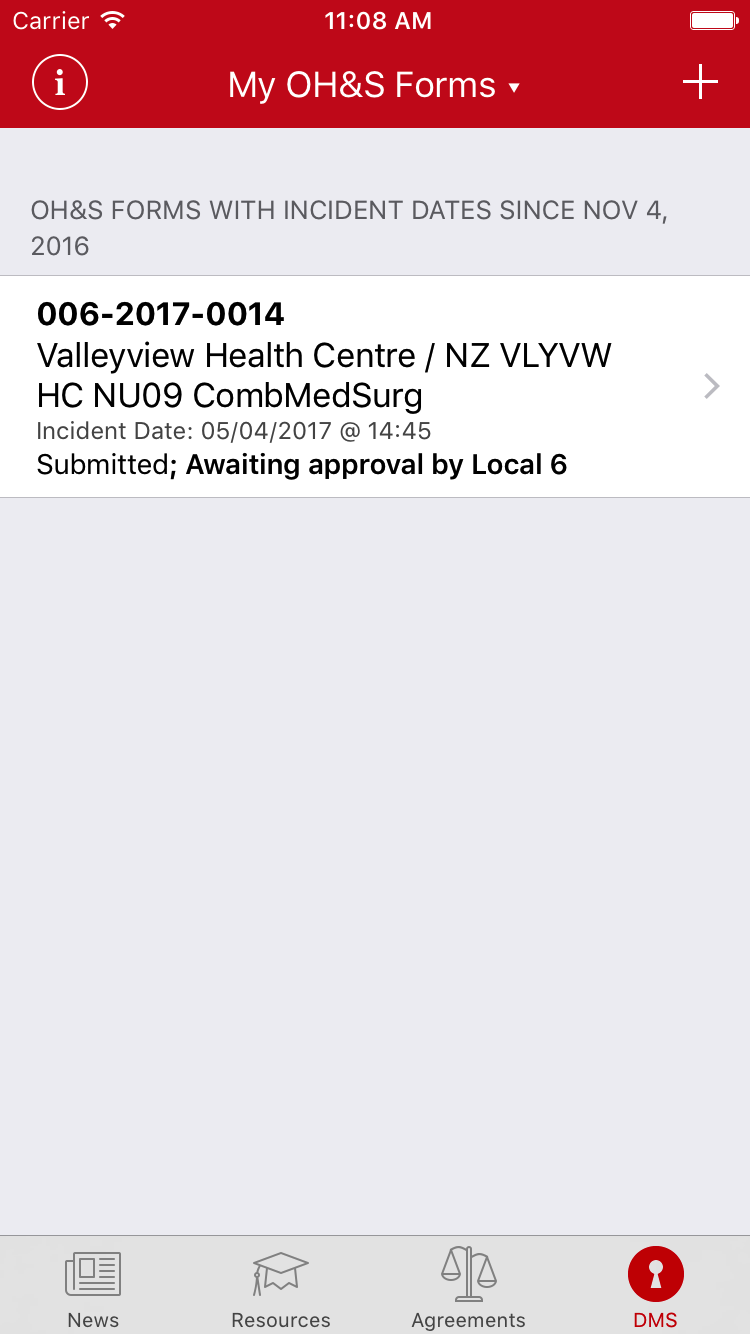Once you have logged into DMS on your iOS device and have tapped OH&S Forms in the DMS menu, the next screen you will see is My OH&S Forms. Tap on the Plus Sign in top right-hand corner to start a new OH&S Form.
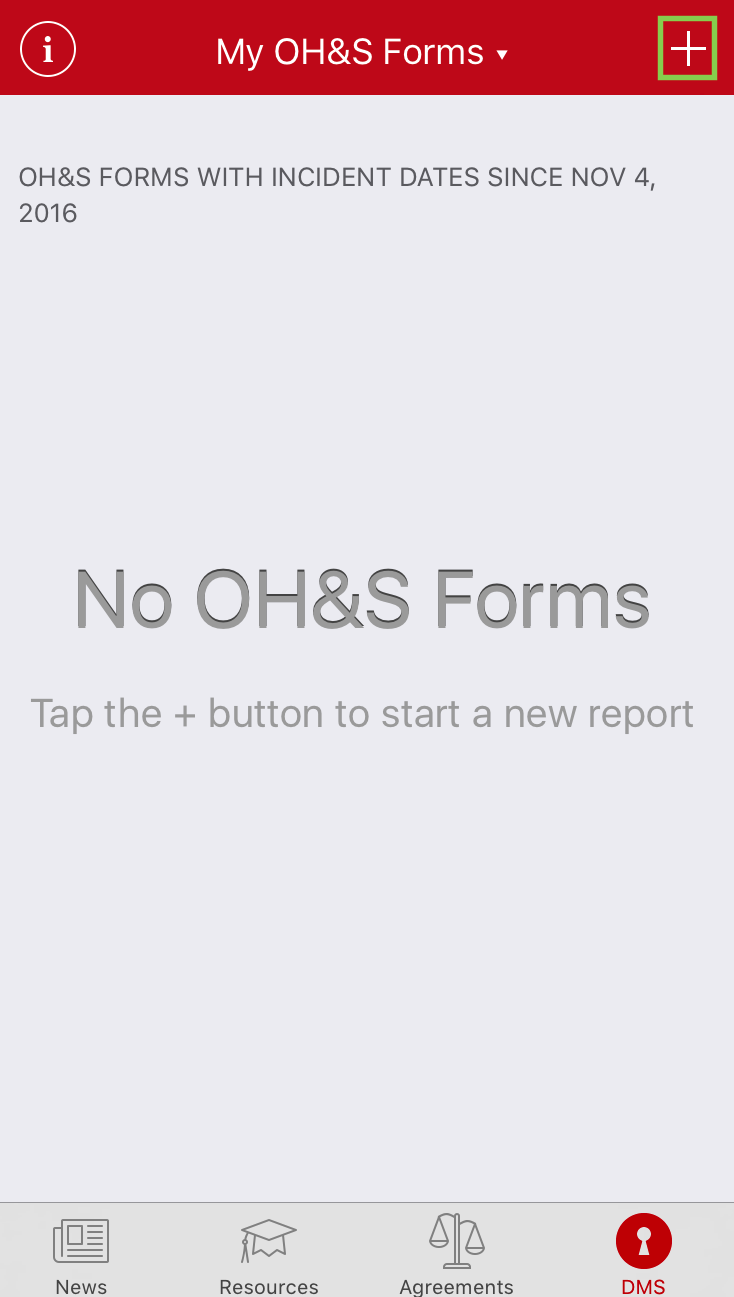
The next screen will be New OH&S Form.
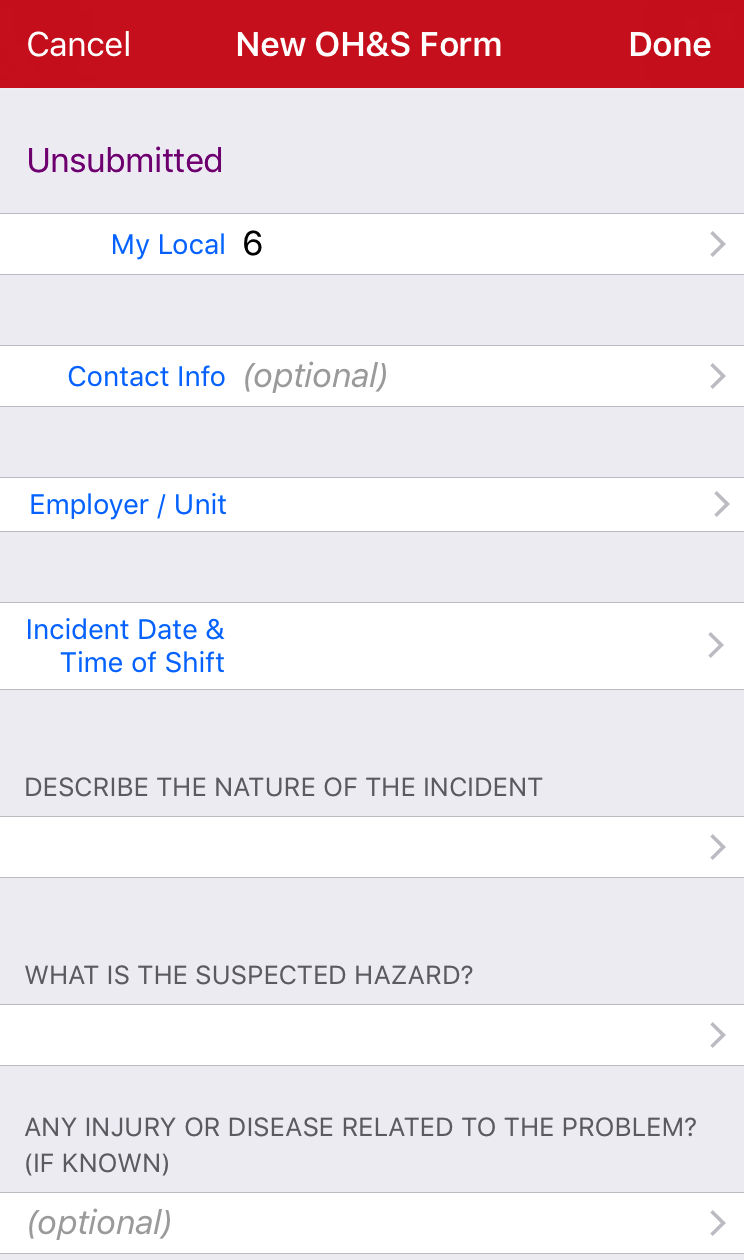
Enter Contact Info. This is an optional field. Once the field has been tapped, a screen will open to enter Phone Number and Email Address. If you choose to enter this information, do so and tap Save.

The next field to complete is Choose Your Unit. Tap the field to enter worksite or unit name, if you know this information. Otherwise, enter a the asterisk symbol (*) and a list of Units/Employers will automatically fill in. Tap to choose the correct one.
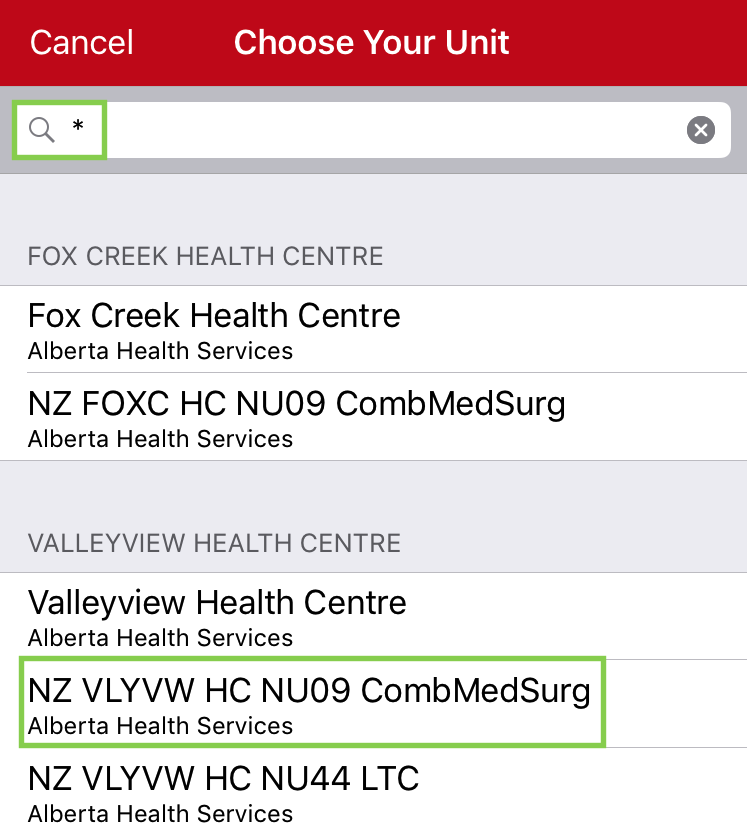
Next field is to enter in the Incident Date & Time of Shift. Tap in each field and manually enter the information. Tap on Save.
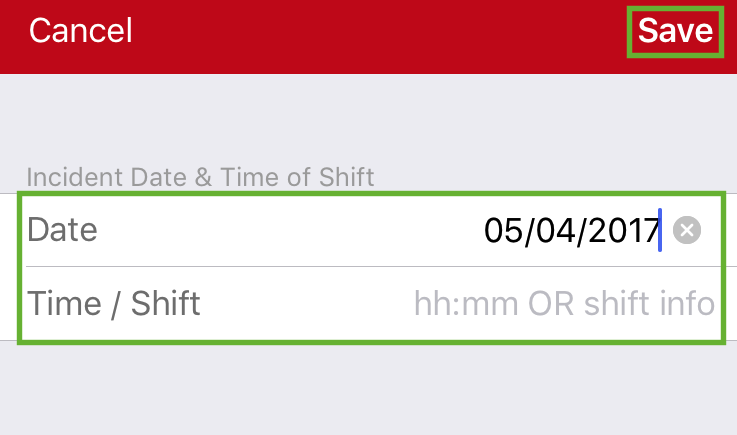
Now you will need to complete Describe the Nature of the Incident. Tap in the field and manually enter the details of incident. Tap Save to save entry.
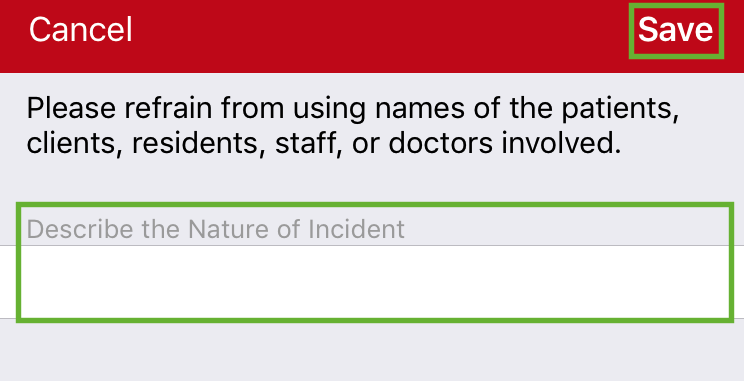
Next is the What is the Suspected Hazard? Tap in the field and manually enter the details of suspected hazard. Tap Save to save entry.
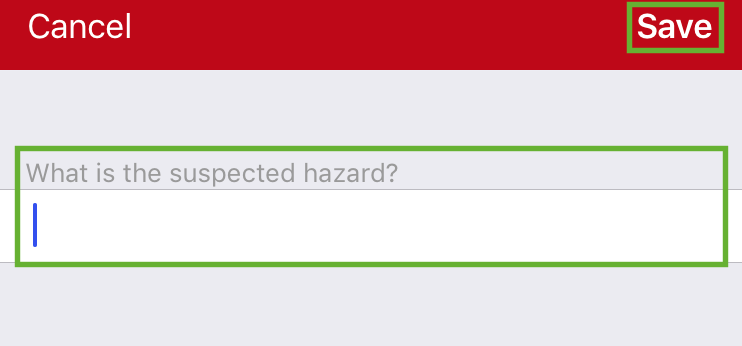
The next section is Any Injury or Disease Related to the Problem? This is optional. If you do choose to complete this field, tap in the field and manually enter the details. Tap Save to save your entry.
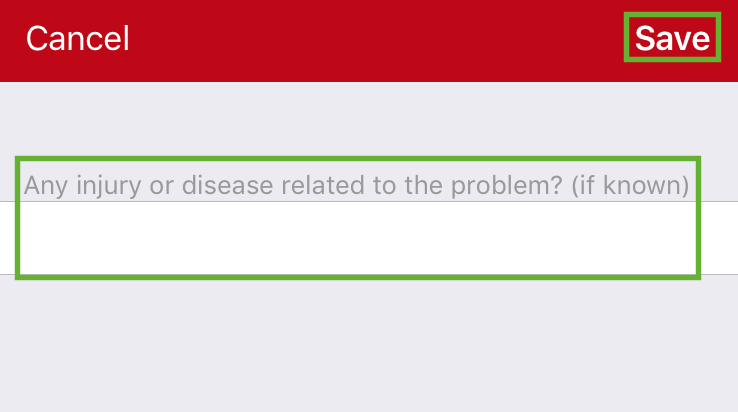
Next is What Action is Required? Tap in the field and manually enter the details of action required. Tap Save to save your entry.
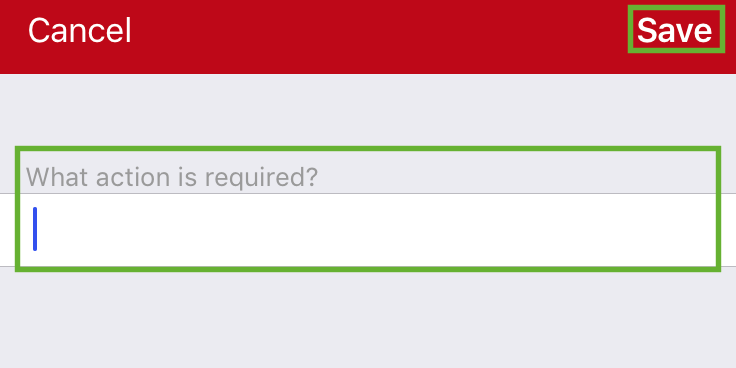
Another optional field is Supervisor Reported TO . If you do choose to complete this field, tap in the field and manually enter the details. Tap Save to save your entry.
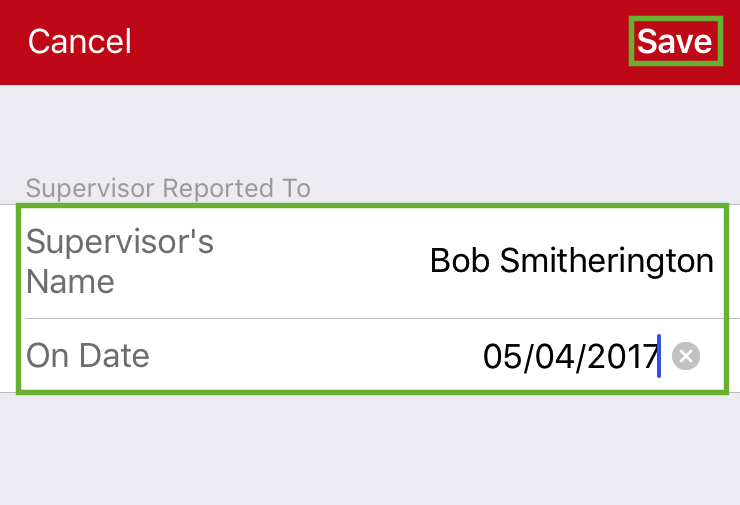
Next is the Action Taken field. Tap in the field and manually enter the details of action taken. Tap Save to save entry.
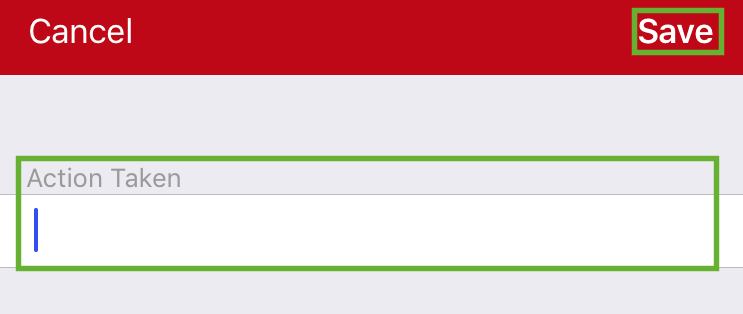
Once all the fields have been completed, tap on Done in top right had corner. A message will appear on the screen, “Once you have submitted your form, you will not be able to make changes to it”. Tap on Submit OH&S Form.
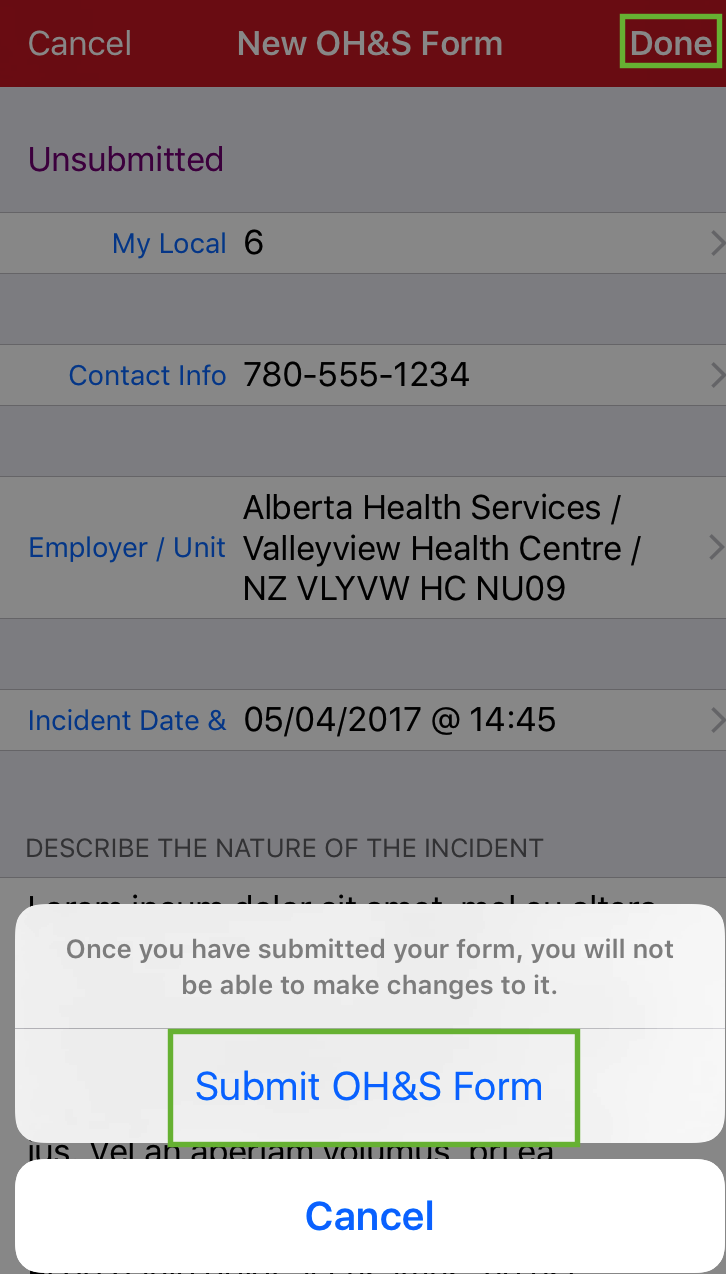
A message will appear indicating the “OH&S form xxx-xxxx-xxxx has been successfully submitted”.
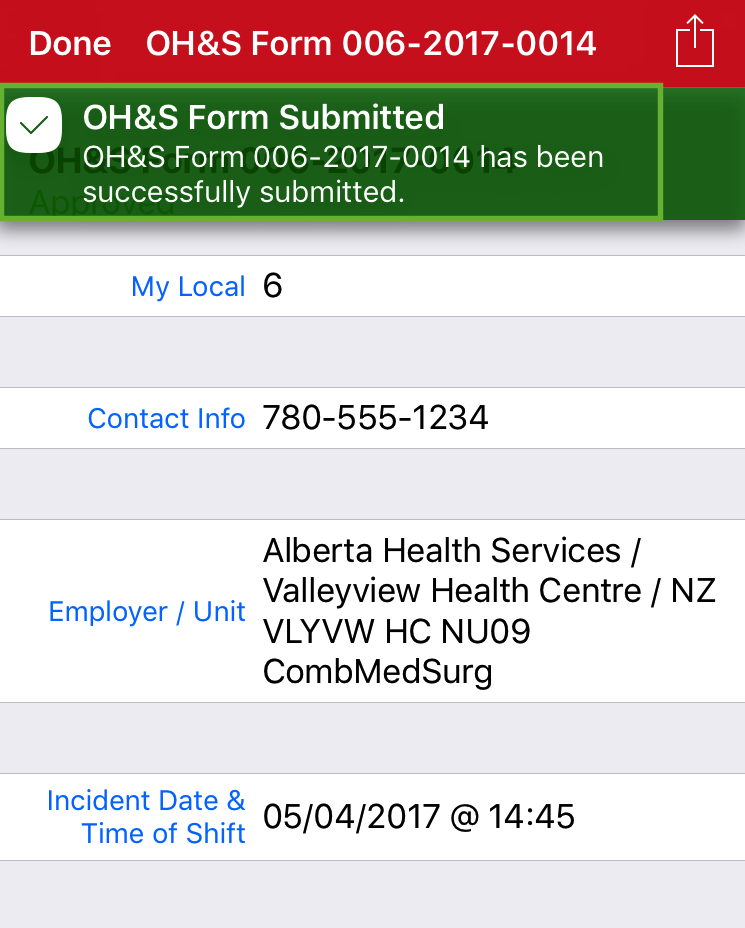
Back at the My OH&S Forms screen, you will see a list of all the forms that have been submitted and their status. To see the details, tap the individual form and it will open.