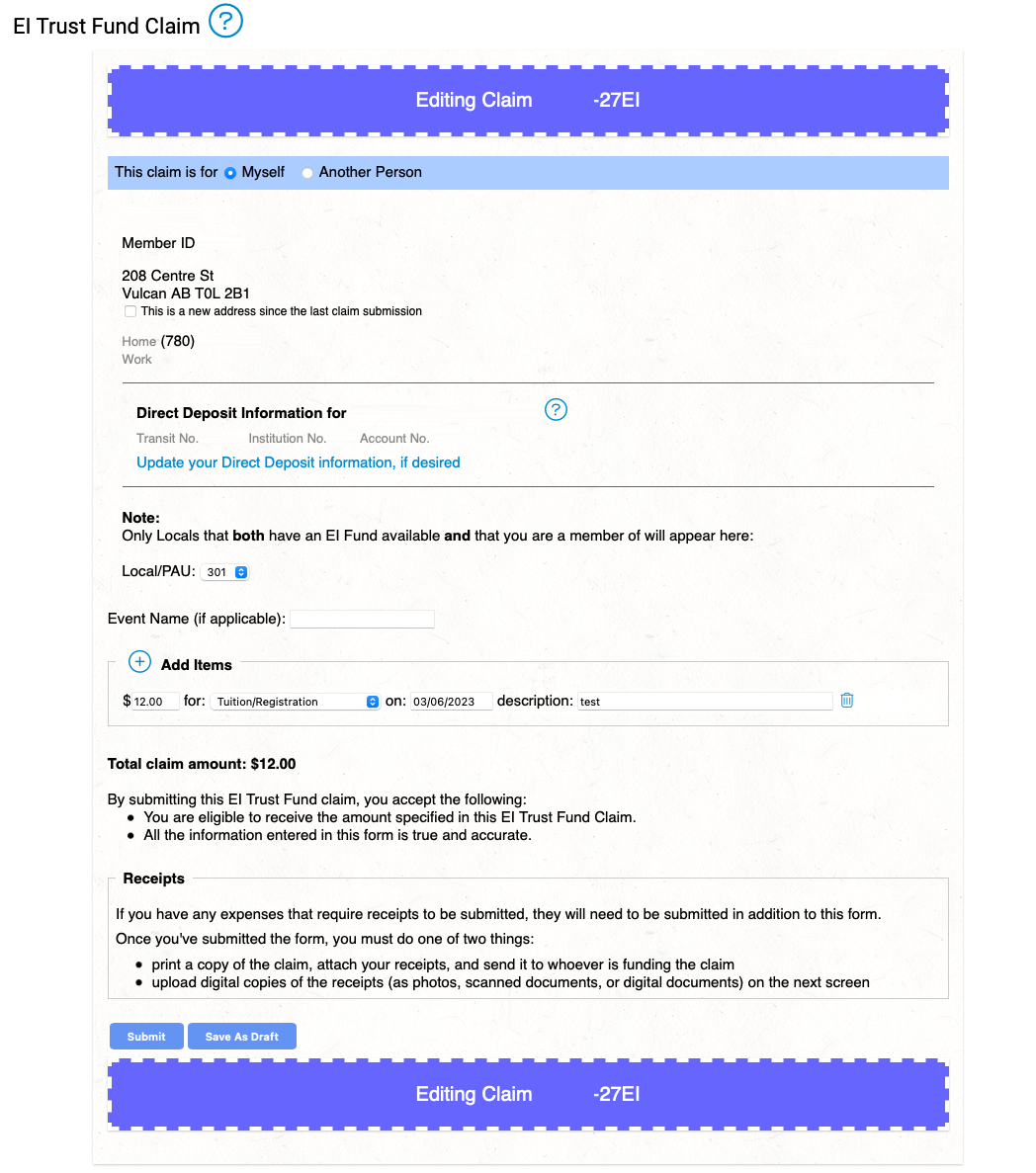EI Trust Fund claims are available to all members that are/were in a local that has EI Trust Fund. If you have an UNA account log into DMS Web.
From your Home screen click on EITF Claims.
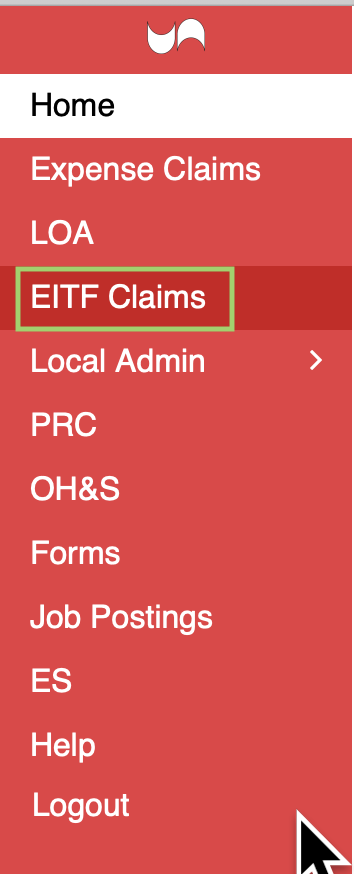
My EI Trust Fund Claims page will open click on New Claim.

EI Trust Fund Claim screen will appear and member’s information will default in along with Direct Deposit information.
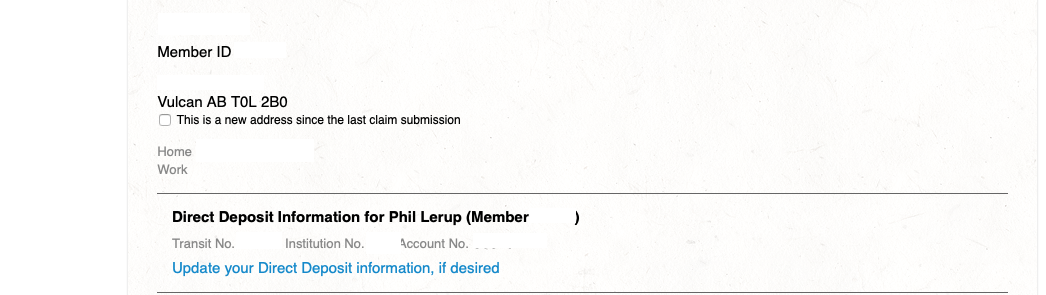
Choose the correct Local and enter in information for claim. If more than one claim click on the Plus Sign to enter another line. Click on Submit.
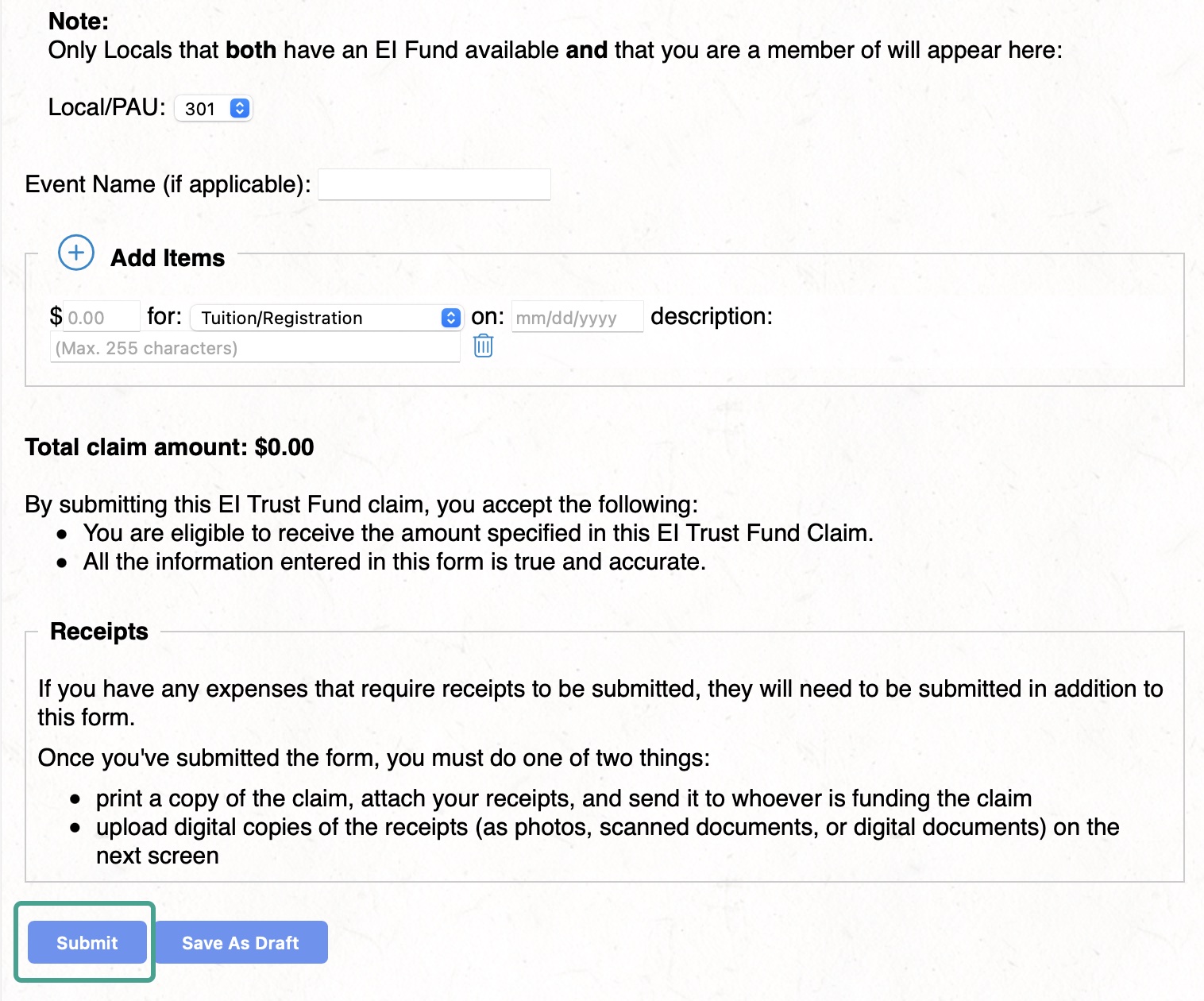
There is also an option now to Save as Draft:
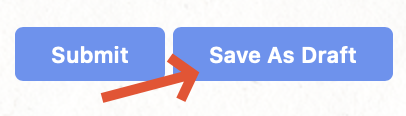
If you choose to Save As Draft, you will get a notice that it has not been submitted.
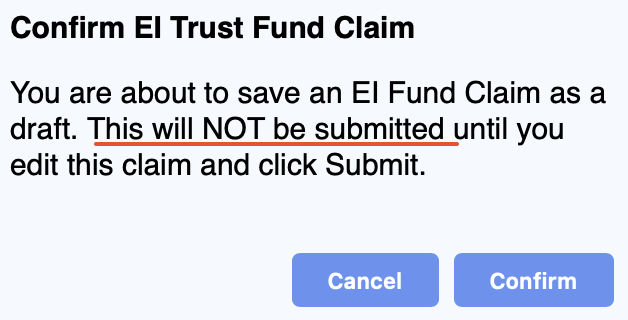
You can then find it in your EITF Claims – its status will appear as Unsubmitted:

When you are ready to submit your draft or your current EITF, the Confirm EI Trust Fund Claim screen will appear click on Confirm.
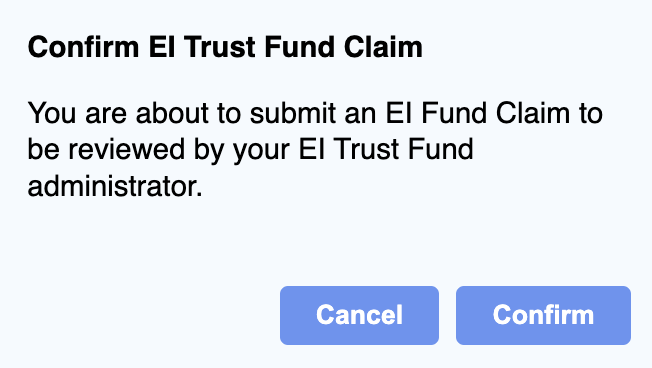
EI Trust Fund Claim will now be submitted to add receipts click on Add Document.
- To Add Documents, you MUST have your Direct Deposit information on file.
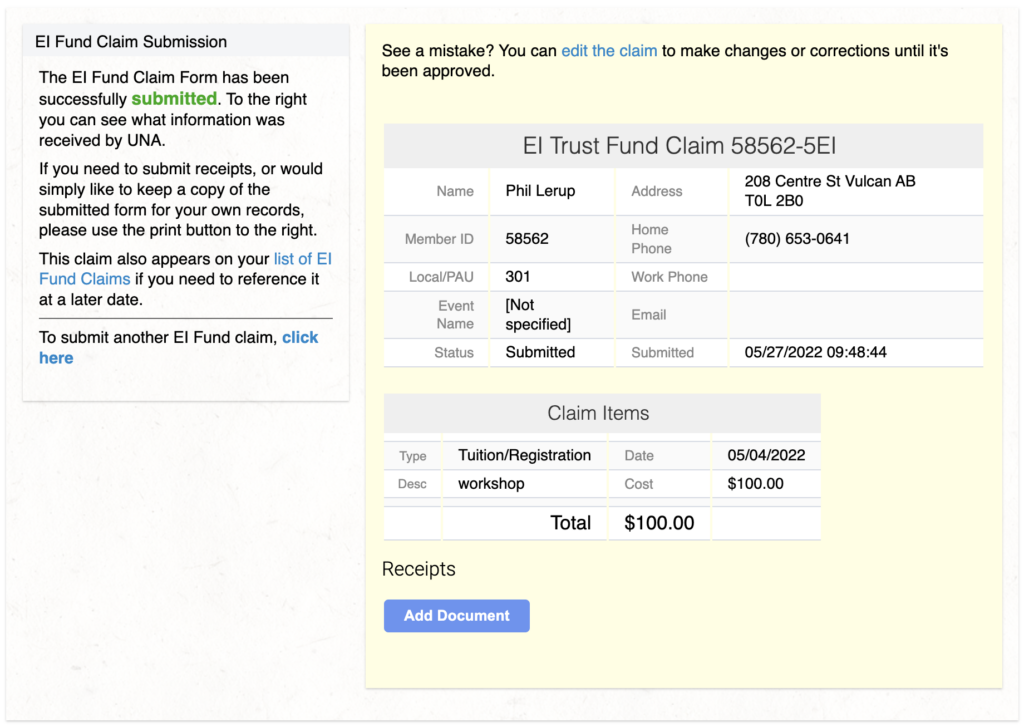
Receipt section will open, click on Choose File to find the receipt saved and click on Add Document.
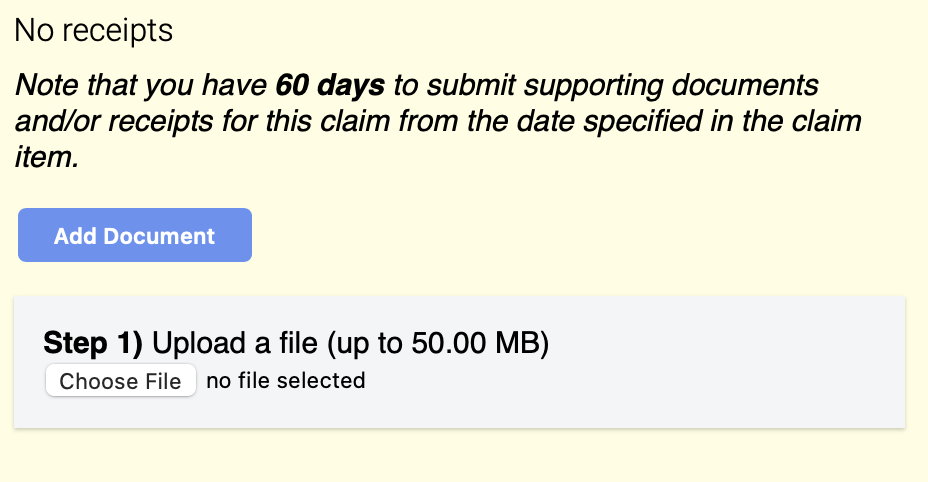
Once you have chosen your file you will see it green and click on Attach.
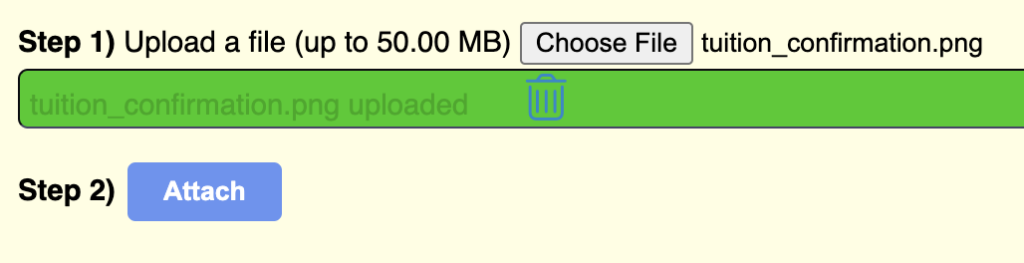
Once it is attached you will see the file and if you need to remove click on Remove. If you need to add another document, complete the same steps.
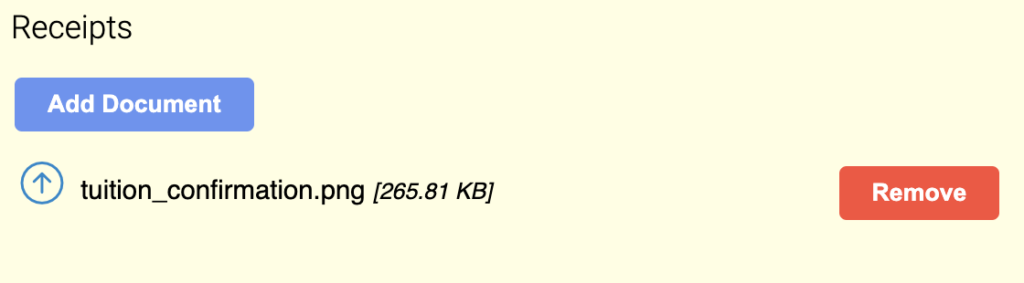
To go back to claims screen click on List of EI Fund Claims.
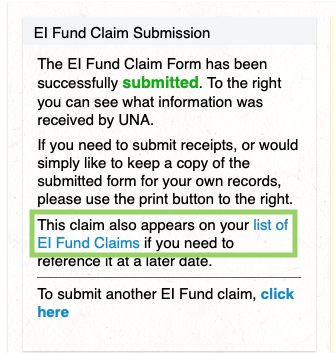
Back at the My EI Trust Fund Claims under Recent Claims you will see those submitted if you click on the Pencil you can edit the claim. You can also Filter these results (by either using the buttons, or by searching a specific word such as the Event Name):
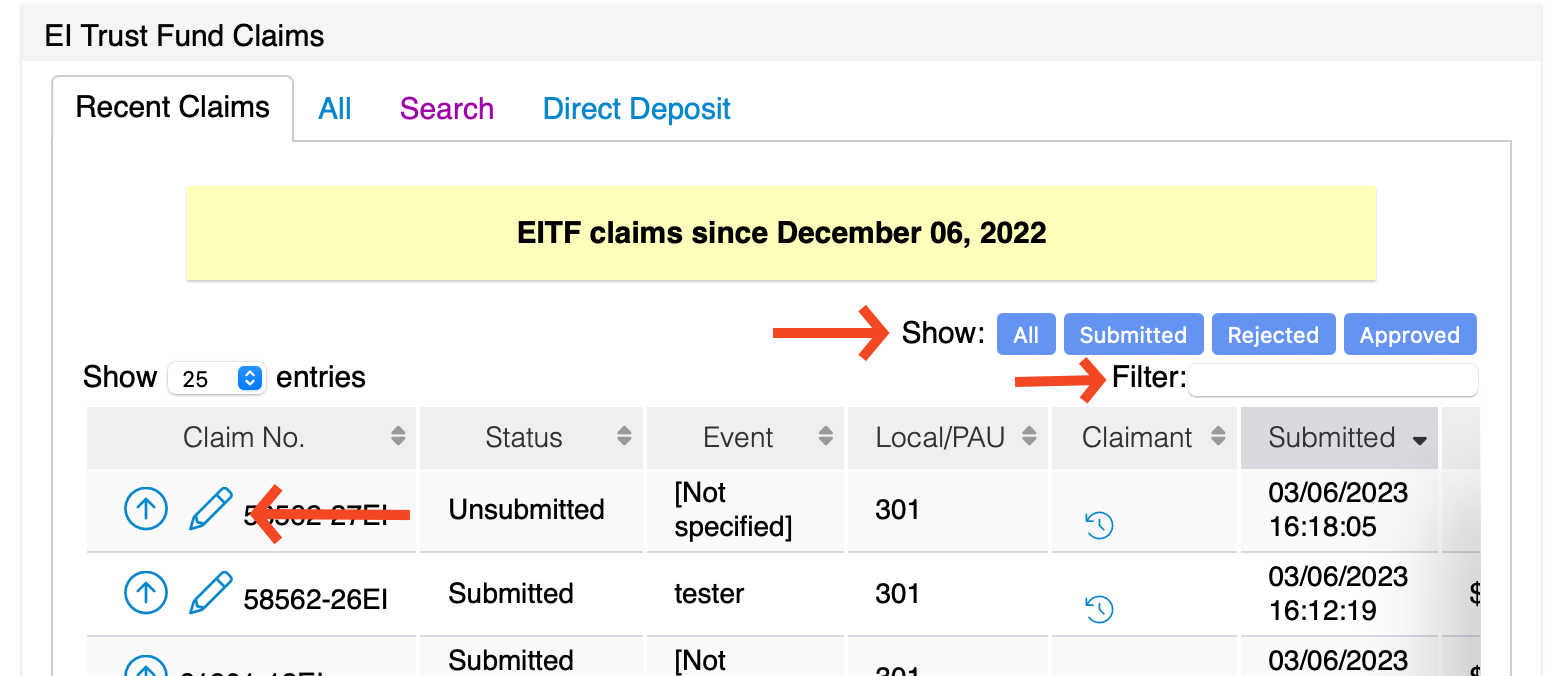
The little Clock icon will allow you to see your EI Trust fund claims (or claim items) claim history in current year
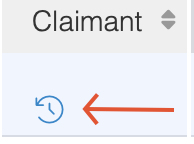
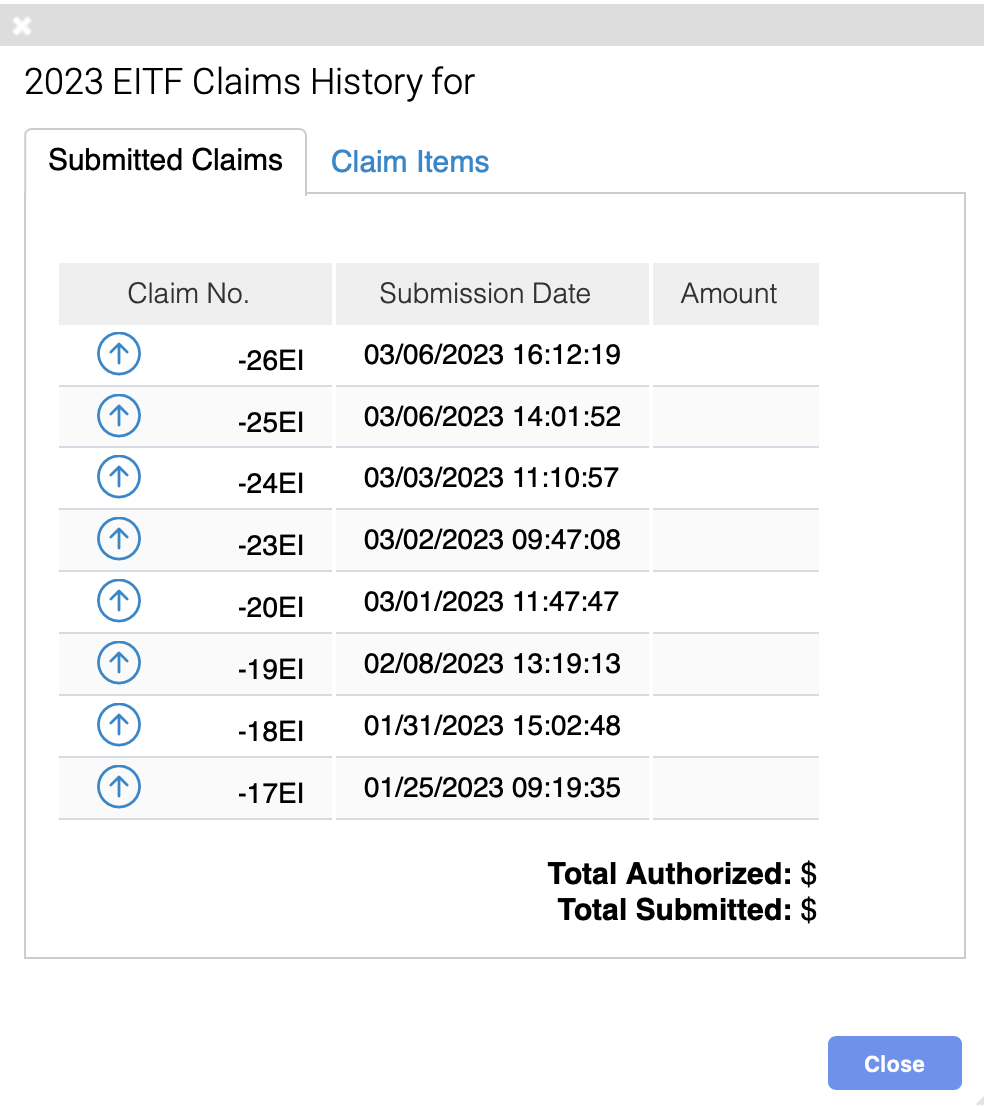
When editing a claim the screen will indicate you are Editing Claim XXX. Once edit is complete click on Submit.