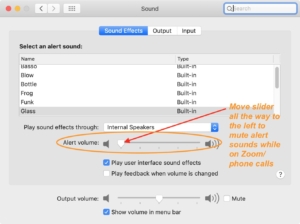Quick How To tip if you’d like to mute your Apple Mac computer’s notification sounds and to keep your Zoom/conference calls from being interrupted.
Two methods:
Option 1)
In >System Preferences>Sound>Sound Effects look for the slider labeled “Alert Sounds” and drag the slider all the way to the left.
Option 2)
Automate the process before you start your call or Zoom meeting with an Automator Workflow… You must save or drag the file “Mute or set Alert sound.app” (at the end of this document) to your desktop. Next, you may need to double click on the .zip file to unzip it. To use the little robot file, double-click on it to open a mini sound control panel – your alert sound should be off.
Click the “Continue” button when you are satisfied with your volume settings & to close the mini-window so you can join your meeting/conference call. When you are finished your meeting or call, double-click on the Workflow robot App on the computer desktop again, and set your volumes as you like them!
You can delete the .zip file as it’s no longer needed.