Signing In and Out from a Computer
You must use a browser to run Mail. Not all browsers are supported, Google Chrome is recommended.
When you sign in to your account, you enter your full UNANet email address and password.
Your session remains active until the session expires the next day. If you select the Stay signed in option, you do not have to sign in every time you restart the browser during a day.
If you leave your web client open but do not access your mailbox for a period of time, your session might time out and you will need to sign back in.
Sign In
-
Open a Google Chrome browser window and enter the URL provided by your administrator.
For example: https://mail.una.ca
-
When the sign in screen appears, type your Username which is your full UNANet email address as the username (for example, myra@example.com) and your Password.
-
To be remembered on this computer until the session expires or you sign out, check Stay signed in.
-
Click Sign In.
Sign Out
To prevent others from having access to your email account, you should always sign out when you are not using your computer. If you browse to a different site without signing out first, your session might sign out automatically when it reaches the specified timeout.
• In the drop-down menu arrow to the right of your name in the top right corner of your browser window, carefully drag down to the bottom of the list and release when you have selected the last item: Sign Out.
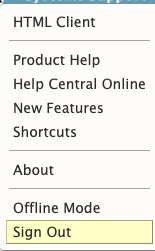
Read also: Zimbra Standard Version; switch back to regular view
