Adding it as a Website icon to your Homescreen
We strongly recommend adding Forums and Webmail as app icons for quick access.
You can add a website icon to your iPhone Home Screen for quick access.
- In Safari, go to Mail. Once logged in, at the bottom of your screen, tap the Share icon (
 ) in the menu bar.
) in the menu bar. - Scroll down the list of options, then tap Add to Home Screen.
- It will give you the option to ‘Name’ the app Icon as you please.
If you don’t see Add to Home Screen, you can add it. Scroll down to the bottom of the list, tap Edit Actions, then tap the green ( + ) Add to Home Screen.
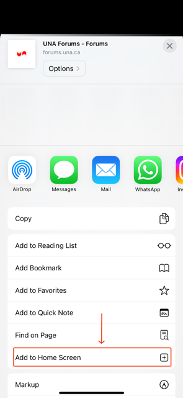
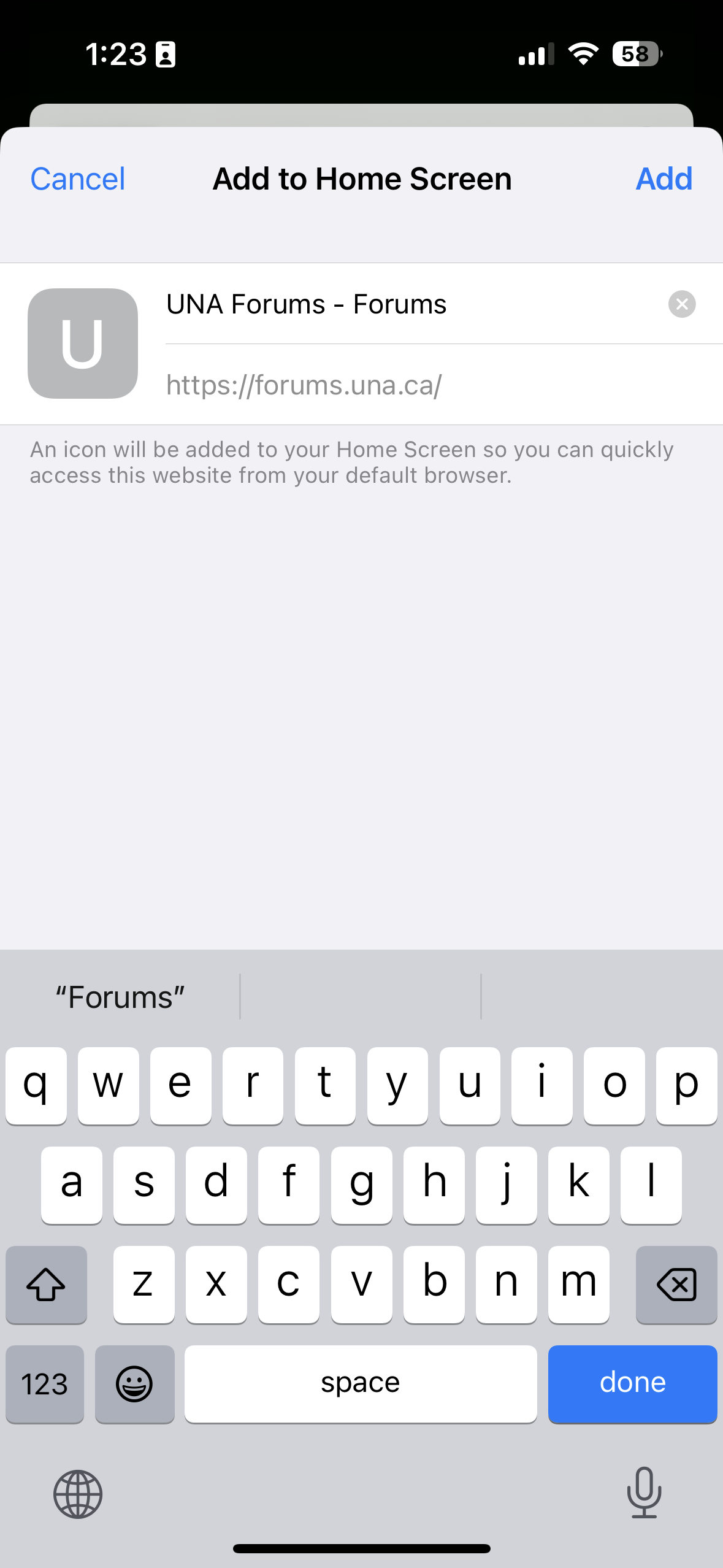
Note: The icon appears only on the device where you add it – so if you wish to add it to another device, such as an iPad or secondary phone, you’ll need to repeat these steps. Repeat these steps for any other device you would like quick access to forums on.
To add quick access to the UNA Forums, please repeat the steps.
- In Safari, go to Forums. Once logged in, at the bottom of your screen, tap the Share icon
- Scroll down the list of options, then tap Add to Home Screen.
Note: Some websites may ask for permission to send you notifications. You can change your notification settings at any time. See Change notification settings.
Android
- Open Chrome.
- Navigate to the website or web page you want to pin to your home screen.
- Tap the menu icon (3 dots in upper right-hand corner) and tap Add to home screen.
- Choose a name for the website shortcut, then Chrome will add it to your home screen.
The steps above will work for any website!
If you wish to add your e-mail to the native iOS Mail app:
Please follow the directions here: UNA Webmail Using Apple Mail
