If you have combined multiple PDFs together, and then as you’re scrolling through them they have different sizes, you can adjust that in Adobe.
After you’ve combined the PDFs, you’ll want to hit the Tools Menu in the top left:
From there, you’ll want to ‘add’ Print Production:
Once added, you can click Open, and a tool bar on the right of the document will open. You’ll then navigate to the menu Preflight:
A new menu will open. You will then want to change three things:
1. Click the drop down menu to change from Essentials to Adobe 2015.
2. Click the Wrench icon.
3. Scroll down until you find the “Scale” section which will be under the heading Pages.
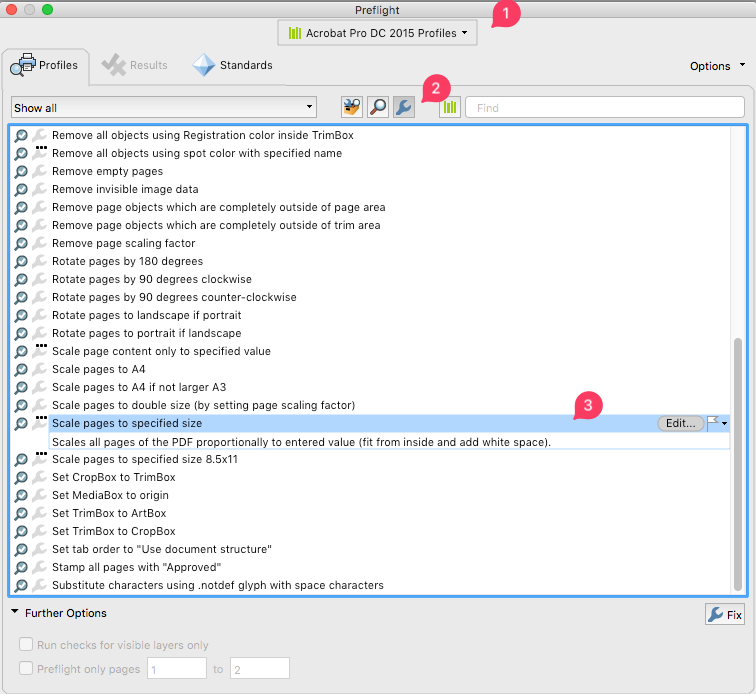
Once there, you can double click the Scale pages to specified size. If you know the settings you wish, you can input them there. If not, you can use the default ones.
Your combined PDF will now have pages that are all the same size.
