Settling into UNAnet
Here are a few items that will help you begin to navigate throughout UNAnet.
Settings
Adding your Signature
To allow easy access to the various services: Adding Icons to your Homescreen
Creating Out-of-Office Replies
Sharing Resources:
- Accepting a Shared Item in Zimbra
- Managing Shared Items in Zimbra
- Finding items shared with you in Zimbra
Zimbra Preferences to Explore
- Increasing your font size on Zimbra:
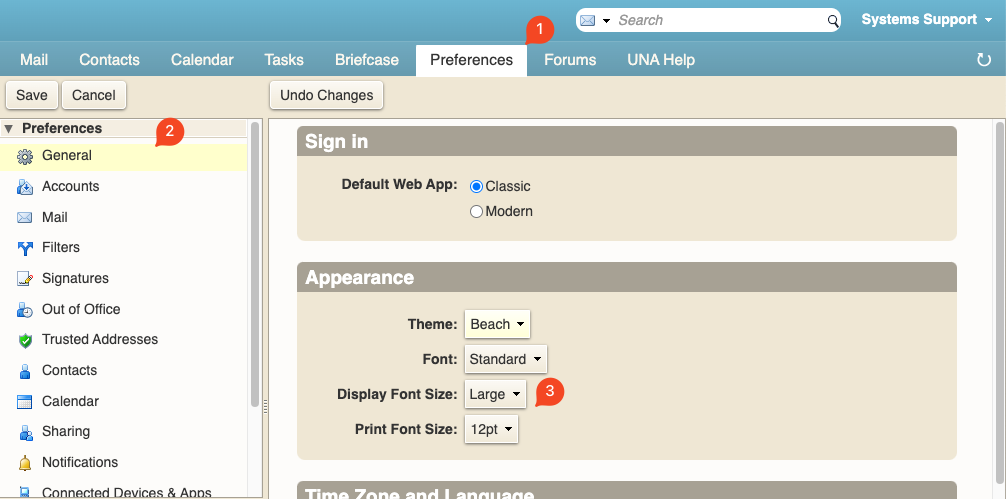
- Go to Preferences > General
- Display Font Size is the font at which the entirety of the account will be set in.
- Print Font Size is the font at which you can print the email out in. This will be a default size to print from Zimbra.
- Ensure to hit Save in the top left corner when you’ve completed this.
- Go to Preferences > General
- Calendar Invites: The following are in Preferences > Calendar.
- Auto deleted: If you wish to accept an invite, and then have that invitation email deleted, you can choose

- To have the appointment appear automatically on the calendar before you accept:
- You can also have declined events choose to be shown.
- Auto deleted: If you wish to accept an invite, and then have that invitation email deleted, you can choose
Computer Settings:
- Allowing Pop-up Windows:
- Safari:
- Open Safari
- Navigate to Safari > Settings*
- * This may be called Preferences, depending on which software you are currently running.
- * This may be called Preferences, depending on which software you are currently running.
- Go to Websites > Pop-up Windows
- Choose Allow for mail.una.ca
- Choose Allow for mail.una.ca
- Safari:
