Zimbra Two-factor authentication is a security method that confirms a user’s identity using two different factors. One factor is something the user knows, like a password, and the other is something they have, like a smartphone. Using both components helps to minimize the risk of unauthorized logins, and your account remains protected.
How to enable two-factor authentication feature
- Start by requesting 2FA to be turned on, by e-mailing your request to systems@una.ca
- Once you are in Zimbra – go to Preferences > Accounts > Account Security
- Click on Setup two-factor authentication
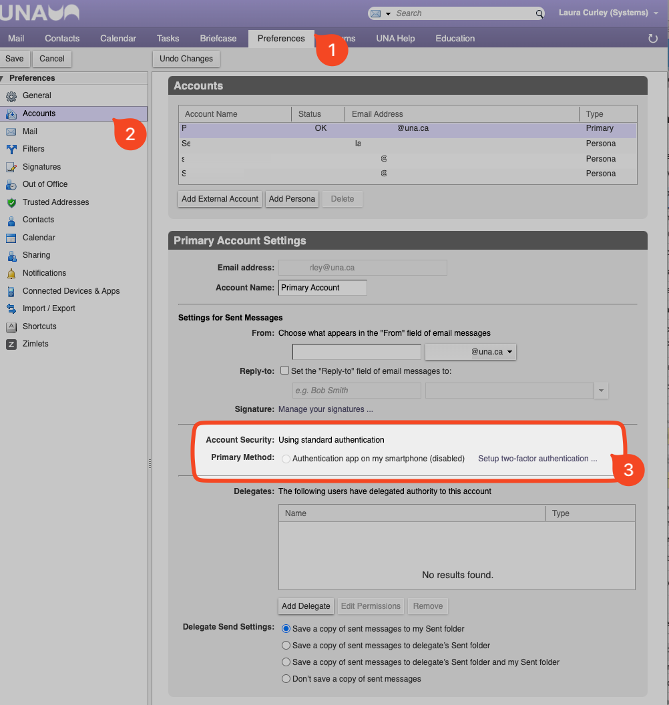
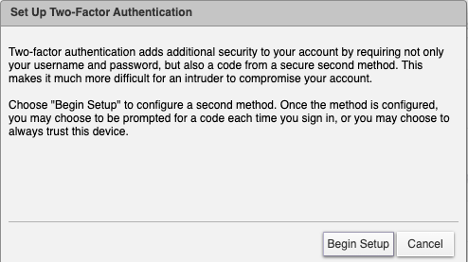
- You’ll be asked for your Zimbra password.
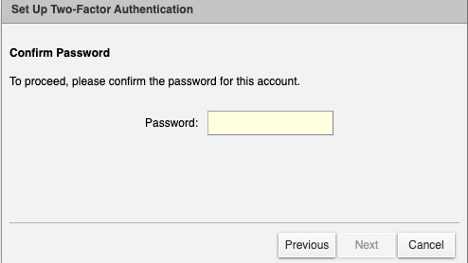
- The next step will ask you to Install an Authentication App.
- iPhone: You can use the Default iOS Password app:
https://support.apple.com/en-ca/guide/iphone/ipha6173c19f/ioshttps://support.apple.com/en-ca/120758 - Android: Using your Google Account:
https://support.google.com/accounts/answer/6197437?hl=en&co=GENIE.Platform%3DAndroid - If you are already using a third party authenticator app, follow the normal process you use with that app.
- iPhone: You can use the Default iOS Password app:
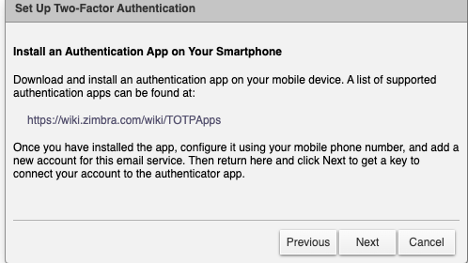
- After hitting Next – you’ll be prompted with a key that you will need to enter on the 2FA wizard of your choosing.
- Once the 2FA is configured, it will prompt a 6 digit code which you’ll receive from the 2FA password app that you just set up. That is to be entered here:
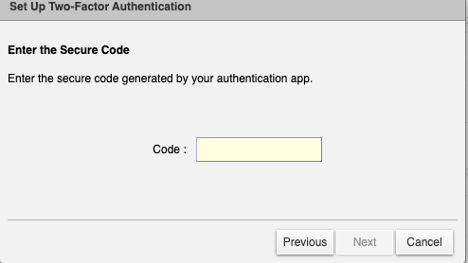
- The two-step authentication feature is now enabled, and the user will be prompted for a code in each new Browser, smartphone, computer, or app where you tries to access the account
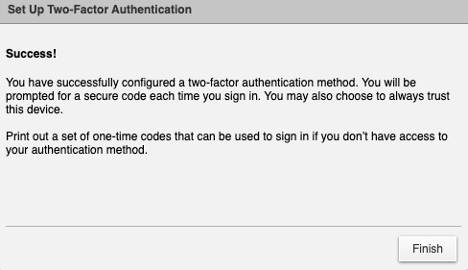
At this point, you will be kicked out of Zimbra and will need to sign in again.
Trusted Devices
Once the computer/device is trusted user will only need to provide standard credentials, bypassing the two-factor code. This can be specified trusted during the second stage of two-factor authentication.
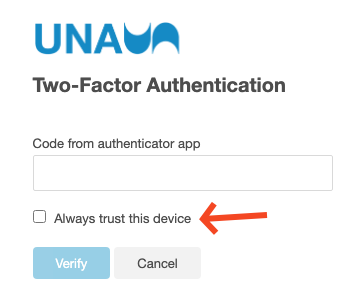
How to revoke trusted computer/device
Once the user trust some computer/device user can revoke the trusted computer/device by navigating to Preferences > Accounts > Trusted Devices in Zimbra Web Client. User can revoke trust for the current device by clicking revoke this device link and all other trusted devices by clicking revoke all other devices link.
Configuring access on your Mobile Devices
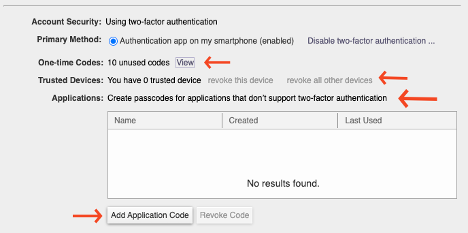
- In the web portal – you’ll navigate to Preferences > Accounts
- Hit Add Application Code
- Once it gives you a code, this code will now be the password that you enter for the account on Mobile.
NOTE: you MUST use capitals here.
