From a computer, log into FirstClass and open your Contacts/Address Book.
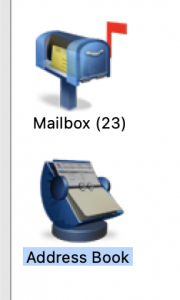
Then go to File -> Export
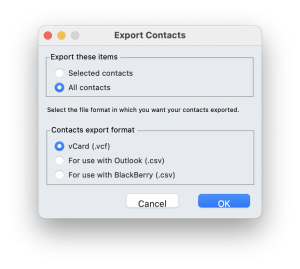
Select ‘All Contacts’ and the vCard format. Click ‘OK’ and save the file to your computer Desktop.
Log into Zimbra https://mail.una.ca and go to the Preferences tab and then to Import/Export.
Choose the vCard file you just exported from FirsClass.
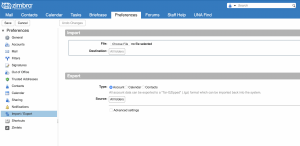
Zimbra will know it’s a Contacts file and default to importing it into you Zimbra Personal contacts, you click the ‘Contacts’ button to choose a different destination if you wish.

You’ll receive a notification of success as it could take a few minutes with very large imports.
