A Local OH&S Committee may include non-executive members. In this situation, an executive member assigns an OH&S position to the person using the DMS>Local Admin>Local Detail>Other positions Tab.
Go to Local Admin and click on Local XXX Detail in the drop down menu.
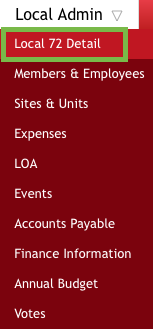
Click on Other Positions and look to see if the desired Member is already in the list. If the member is not already populated in the list, click on the Plus sign.
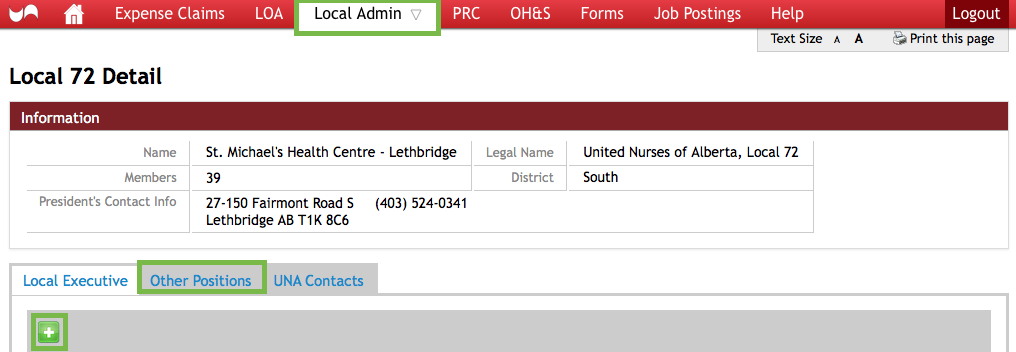
In the Search by Name or Member ID (field): enter the member’s last name, first name, partial name or ID then click on Search. A list of names will automatically fill in. Choose the correct member by clicking in the circle beside member’s name. Choose OH&S Committee under Position Type. Click the Box beside, Can access OH&S Forms. Once everything is completed click on the Check Mark.
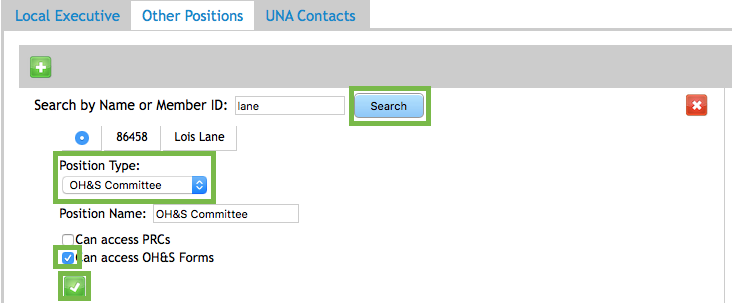
The member will now show as part of the OH&S Committee. The blue button to Give OH&S Access will say Remove OH&S Access because you already gave them access in the step above. Do NOT click on this button unless you wish to remove the member’s access.

Click on the Give OH&S Access button to grant access to members who are part of the committee but do not yet have access.

Once the button to Give OH&S Access has been clicked, Access Granted will automatically fill in.

