The Local Admin tab contains tools for completing tasks related to the running of your local. You can change details about the local, produce lists based on membership/employer details, submit/review expense claims for local members, create local events and register members, register members for UNA events, interact with financial information and report vote results.
Click on Local Admin then on Local XXX Detail.
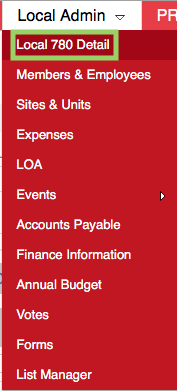
Information
The details pertaining to your local are displayed. You cannot change this information. However, the Members number is dynamic and changes as the membership count changes.
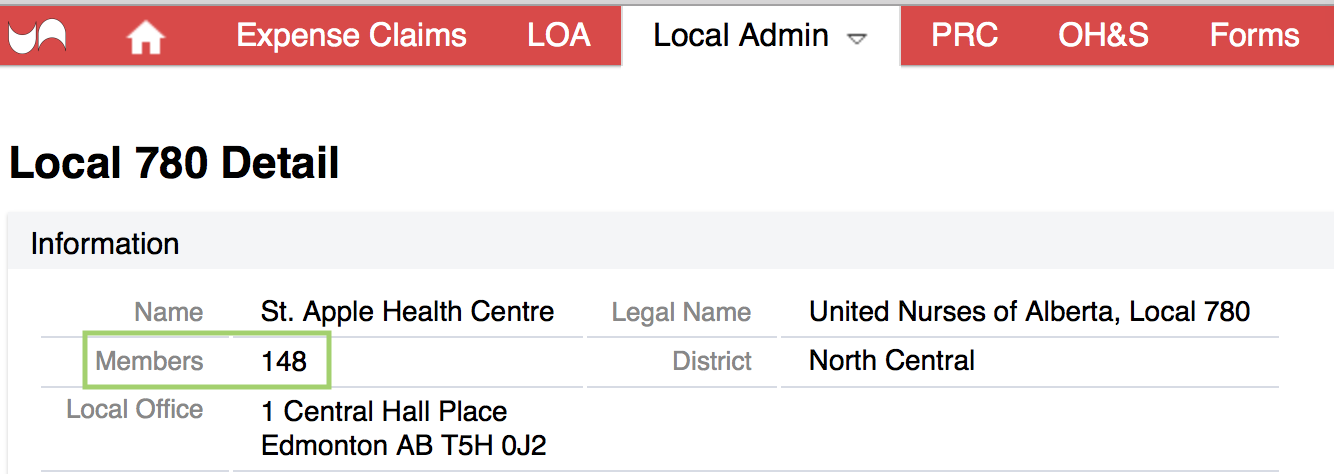
Local Executive
The default tab is Local Executive. To Add a New Executive Member click on the Plus Sign.
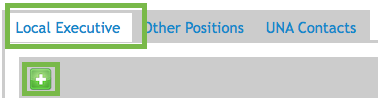
A Search by Name or Member ID: search field will open, allowing you to search for correct person.
![]()
The search results will appear if there is more than one choose the correct person by click beside their name and the Radio Button will populate. The available positions will show in Position field.
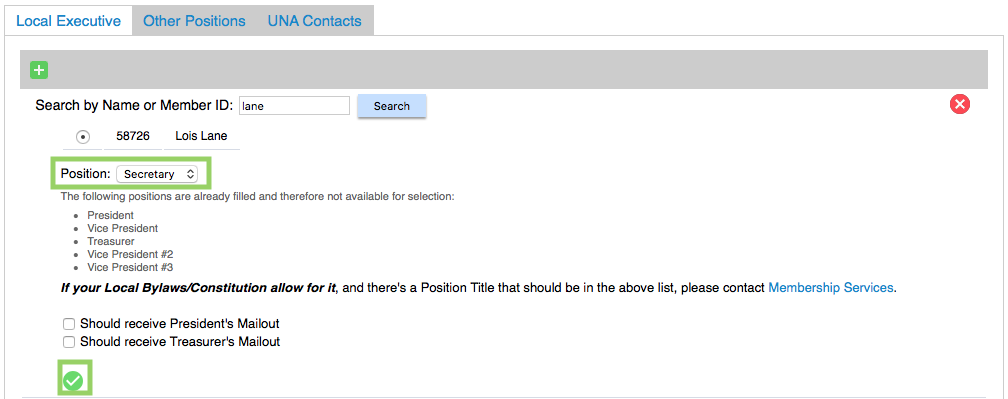
There are two boxes that can be checked off. President’s Mailout and Treasure’s Mailout are to be checked off. Once all the information is completed, click the Check Box to add the person to the Local Executive. There will also be an email sent to notify Provincial Office of the changes made.
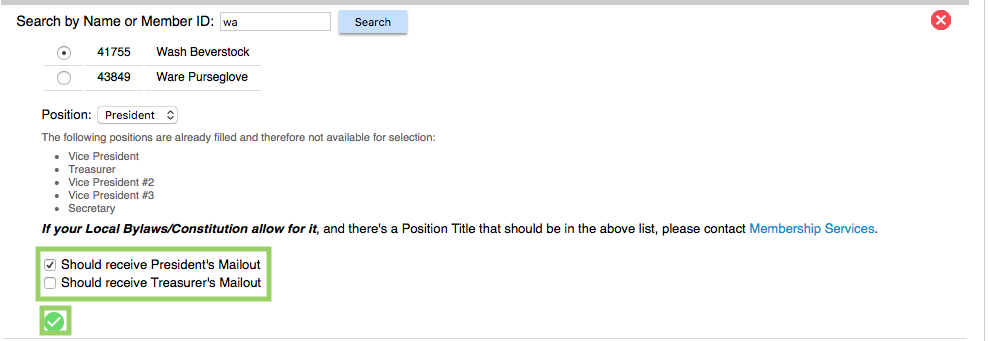
The new member will show in the list of Executive.

If an Executive Member needs to go on a Leave of Absence, there is a button in Local Executive that can be clicked to Mark as On LOA. To add to someone else to that position durning the LOA, contact Membership Services/Data Maintenance to add an Interim Position title.

The wording will change to ‘On LOA’ marked, when the person is on a LOA.

To remove from LOA, click on Mark as Back from LOA.


To Remove an executive member, click the round black button with an X. This opens access to the data fields. Enter the date by clicking the small calendar selector or by entering the date formatted as shown – mm/dd/yyyy.

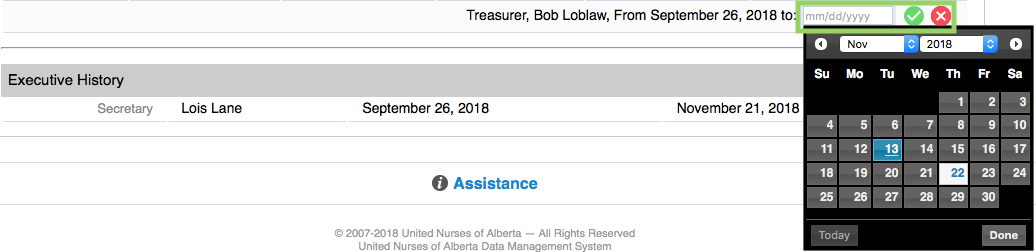
A Confirm End Position screen, will open. Click on End.
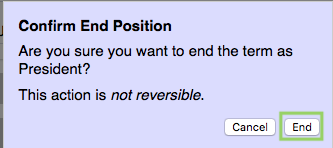
Executive History shows the history of executive positions. In order for the ended position to show, the page will need to be refreshed by clicking the refresh button on your web browser.
![]()

The Other Positions tab allows for other committee members to be added. Click on the Plus Sign to open a search field to locate the correct person.

You are able to search for a person using Name or Member ID. Using the name option, you can enter the complete or partial name for your search. If you use Member ID, enter the complete number. A search may result in multiple choices. Click the RadioButton beside the correct person.
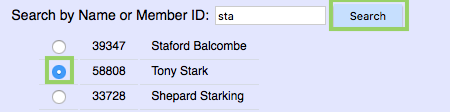
Position type is selected from the drop-down menu. The DMS uses this designation to determine the member’s eligibility to attend workshops. The Position Name will automatically populate.
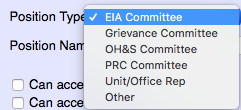
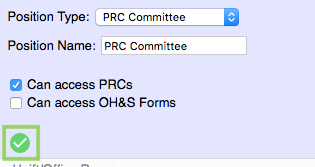
For PRC and OH&S positions, there are boxes that need to be checked off. These buttons switch to removal once activated.
![]()
Once all the fields are complete, click on the Check Mark to complete the addition.
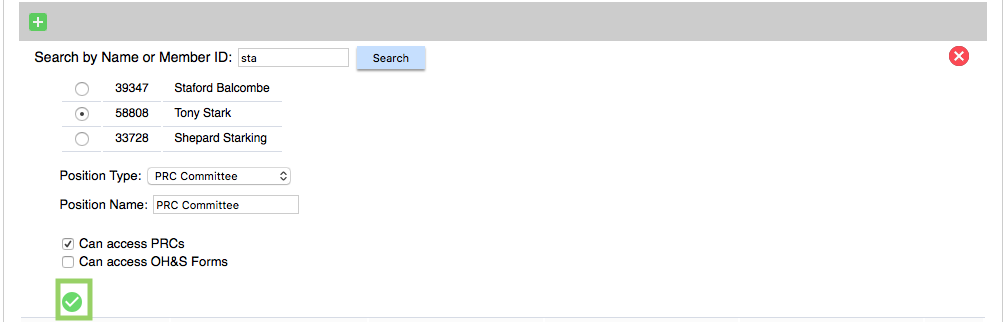
The member will show up listing the committee they are part of.

UNA Contacts
This tab provides access to the people directly assigned to help your local. As changes in personnel assignments are made, this information is automatically updated.

