If you have the Zoom App downloaded onto your computer, you’ll need to log in into your UNA account to be able to join meetings.
Signing in to Zoom (Mac)
- Install Zoom if you haven’t done so already.
Please note the type of Mac you have; You can find this information by clicking the (in the top left of your Mac) > About This Mac. Mac computers with Intel processors will show an item labeled Processor, while Mac computers with Apple silicon will show an item labeled Chip.
- Open Zoom from the Downloads folder or from your Applications folder. Follow the prompts.
- In the “ZOOM Cloud Meetings” window, click Sign In.
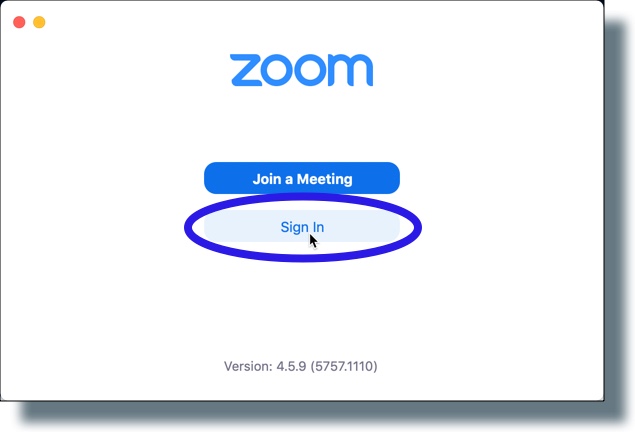
- In the next window, use your UNA email and password. If you are unsure of this, please contact syssup@una.ca
- The Zoom main window is displayed. You know you are logged in by seeing you initials in the upper right corner, and if you don’t see them, you’ll need to login again.
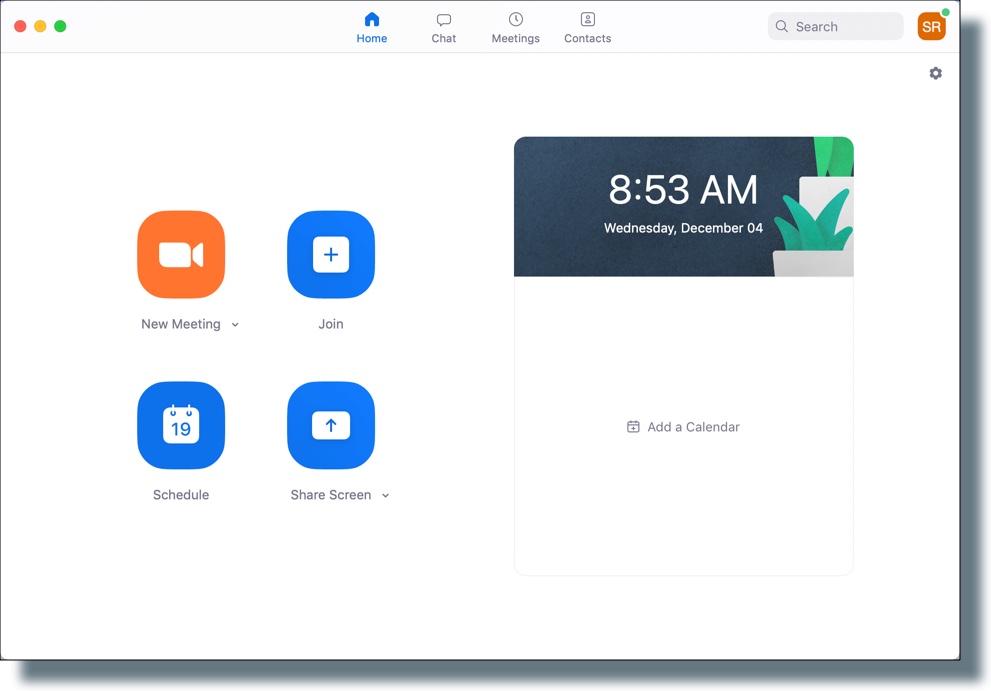
You can now schedule a meeting and invite participants, or start an instant meeting.
