How to Create an E-mail Filter in Zimbra
- Click the Preferences tab.
- Open Filters and click Create Filter.
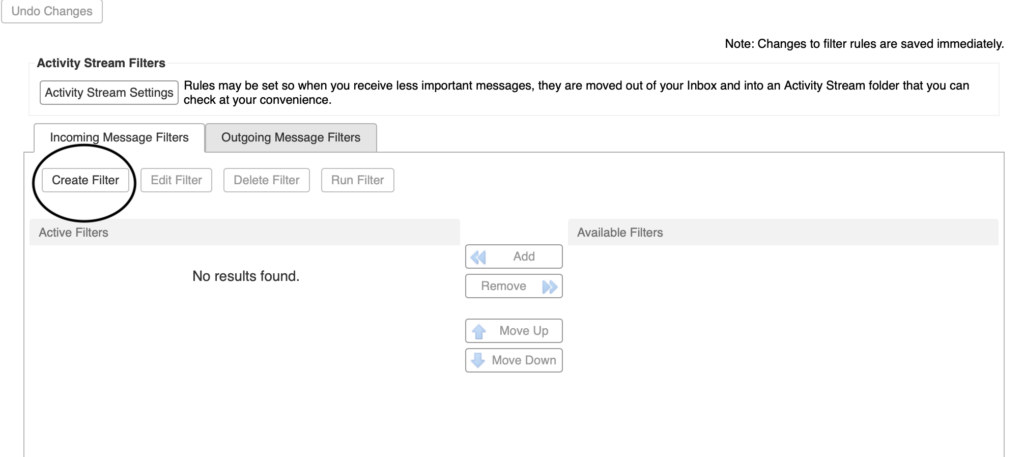
- The Add Filter dialog displays. This is where you define the rule and the destination for the new filter.
- In Filter Name, type a unique name for the filter rule.

- In the line If (blank) of the following conditions are met, choose a grouping preference.
-
- Any means that if any of the conditions in the filter are met, apply the action.
- All means that all of the conditions in the filter must be met in order to apply the filter action.
- The following steps can be repeated to set up multiple conditions and actions within a single filter. Click the + link to set up multiple conditions.
- Select from the first drop-down list which condition to use.
- Choose a comparison method. The options displayed depend on your choice in the previous drop-down. For example, “is” or “is not” could be shown.
- Enter a word or phrase to compare against in the text field.
- For example, you can filter incoming e-mails by “From”, containing a specific email.
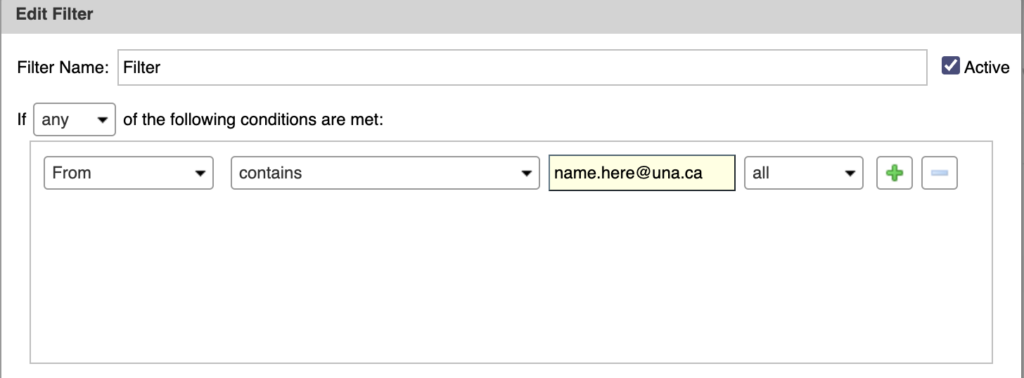
- Click the green +, to add more conditions. You can continue to add more conditions or proceed to the next part, which is to add one or more actions.
- In the Perform the following actions area, choose an action from the drop-down list.
- Specify a folder or tag name, if necessary. What you specify depends on the action you choose.In this example, any incoming emails that are from name.here@una.ca will be Tagged with “Sys”.
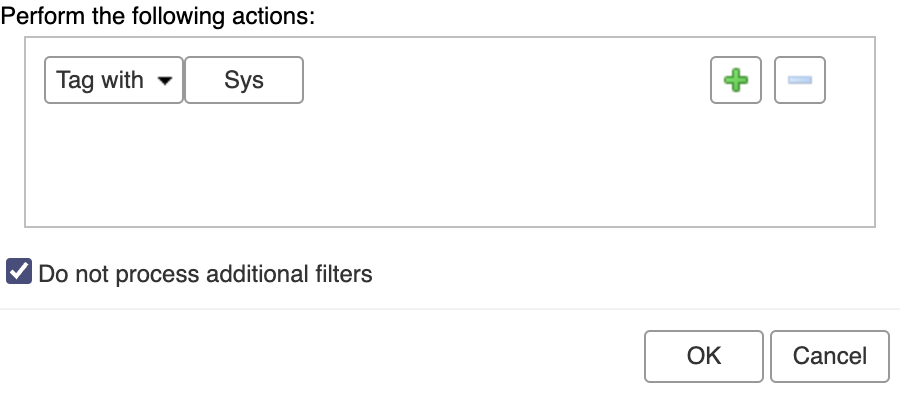
- It will then look like this in your inbox:
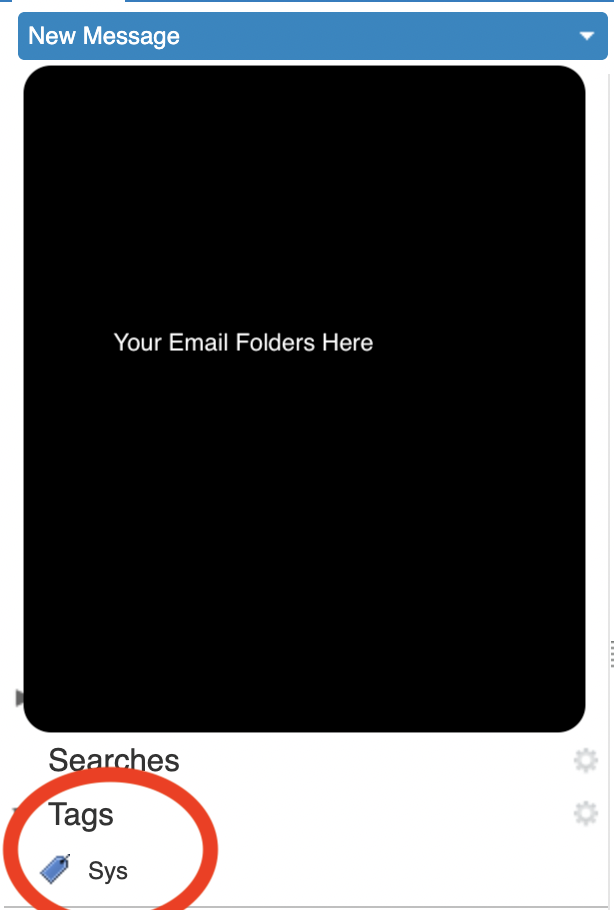

- Click the green + to add more actions. You can continue to add more actions or click OK to finish.
- You can uncheck the Active box if you do not want a rule to run.
- Check Do not process additional filters, if this is the only filter to be run on messages that meet the conditions of this filter. The Do not process additional filters action should be the last action within each filter rule. This prevents the application of any additional filter rules to email messages that match the current rule.
Note: If it is not specified, subsequent filter rules are evaluated for the mail message, even if the current filter is a match. You probably do not want to have the same message match more than one filter rule and undergo multiple, perhaps contradictory actions.
- Changes to filter rules are saved immediately. The filter will be applied automatically to all new incoming mail messages as they arrive.
- Note: You can also run the filter rules over existing mail. In Filters Preferences, click Run Filter and select the mail folders to run against the selected filter.
