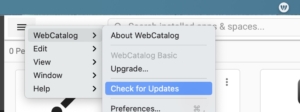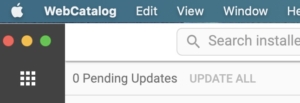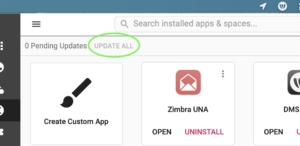If you are using WebCatalog (see UNA Help document: Use Zimbra as a Web App on your computer ) to access Zimbra Mail, DMS Web, Forums (or any internet link you created into a WebApp or widget), you should update the WebCatalog app from time to time to take advantage of the current features and security updates.
There are two steps to update WebCatalog and it’s components – but you do not need to update individual WebApp/widgets. All widgets can be updated at once in Step 2.
Step One: Update the main WebCatalog software itself
Step Two: Update the WebApps/widgets
Step One: Update WebCatalog itself
Launch WebCatalog from the MacintoshHD> Applications folder, and under the WebCatalog menu next to the menu, look for “Check for Updates”.
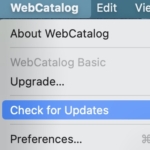
Once updates are downloaded, it may require the app relaunch to apply the update.
If WebCatalog is pinned to the menu bar (the light/white) bar across the very top of the Mac monitor, click on the W in the white circle icon to launch/open WebCatalog, and you’ll find the Check for Updates under the 3-stripe or hamburger menu:
Once updates are downloaded, it may require the app relaunch to apply the update.
Step Two: Update the Widgets/Webapps
After the main WebCatalog app has been updated, and then relaunched all the little packages, or widgets, or webapps need to have their bundles updated.
Option one: If you have WebCatalog not in your menu bar, you will see next to “Pending Updates”, the UPDATE ALL option. It will turn red when there are widgets that need updating.
Option two: If you have WebCatalog icon in your menu bar, click on the W in the white circle to open WebCatalog, then if there are updates to apply to the WebApps/widgets, click on the UPDATE ALL.
Updates are complete.