How to set up scheduling privilege
To Start – this must be done in the Zoom Web portal. You will not be able to do this on the app.
- In the navigation menu, click Settings.
- Click the Meeting tab.
- Under Other, locate Schedule Privilege. It will be at the bottom of the list.
**If you do not see “Other” – you can scroll to the bottom of the page under the Meeting tab. It may be that your window is not large enough to show the side menu.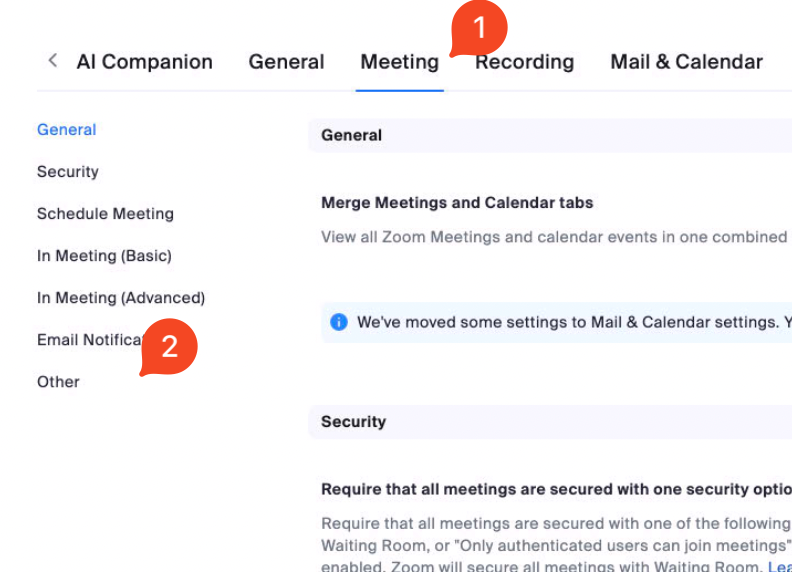
- Next to Assign scheduling privilege to, click Add.
- Under Users, enter a username or email address in the text box.
- If scheduling privilege cannot be assigned because the user is not on your account or is not a Licensed user, you will receive an error message. Please contact Systems to ensure you are assigning the correct e-mail.
Note: There is no limit to how many users can be assigned scheduling privilege, but it may appear that you are limited to just 6 users. After clicking Add, scroll the list to view additional rows to assign scheduling privilege.
If the user was assigned successfully, they will appear under Assign Scheduling Privilege to. However, they will need to sign out of the Zoom desktop app and sign in again before they will be able to schedule for you.
To read more, please visit Zoom’s Article
