To run a Report regarding Leave of Absence (LOA) requests, open DMS Web and go to Local Admin, then click on Expenses.

Scroll down to the bottom of the page and find the Claim Summary Report. Click on Show Claim Summary Report.

The Claim Summary Report will open. You can now search for Expense Claims and for LOA Requests. For LOA Requests, you can search for Batched or Billed claims.
Batched claims: Money has been put aside to pay approved LOA requests, but UNA HAS not YET been billed by the Employer.
Billed claims: The bill from the Employer for the LOA has been paid.
To run a report, you will need to enter in Cheque Date, which is the date on which the money left the Local account to the Provincial account. For LOA Requests, Batched or Billed, click on Search.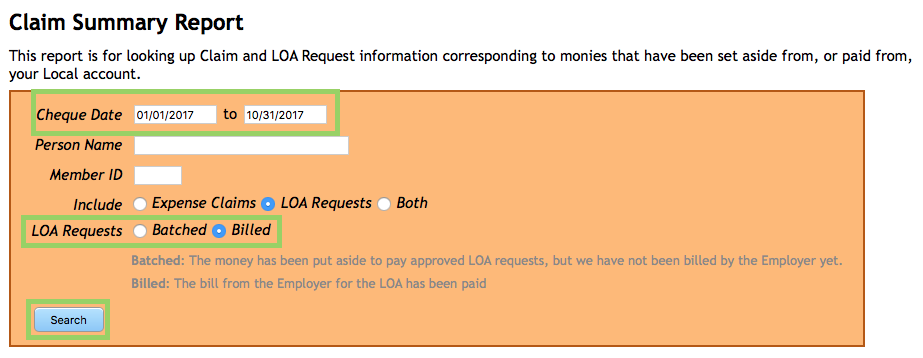
The report will automatically fill in.
![]()
What happens if a member did not take the LOA?
First the member will need to request a VOID to the LOA Request. Functionality for Executive members to be able request a VOID is coming soon.
DMS Web will then send an email to Centralized Accounting and to the Executive conference for the member’s Local.

Executive members are then responsible for approving the VOID request by responding to Centralized Accounting stating they have done so.
Centralized Accounting will then VOID the LOA Request in DMS.
If the LOA Request has been Batched (money already paid to Provincial), DMS will automatically create a reversal entry (money will be put back into the local account at month end).
If the LOA Request has not been Batched, then the LOA is Voided. (those LOA requests done in the current month).
If the LOA Request has been Billed, money has transferred to Provincial and they are obligated to pay the employer. The member will then be invoiced for the overpayment and will be responsible for repaying.
